Default Menu Location
Transaction >> Importers/Exporters >> Projects >> Project Phase Import
General Information
The Project Phase Importer allows you to import project phase information into Adjutant.
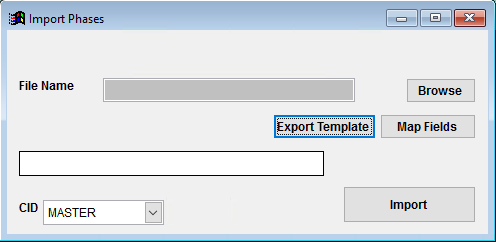 Project Phase Import screen |
Fields/Filters
File Name/Browse: Use the Browse button to locate and select the completed Project Phase Import template file (in XLS format).
Export Template: Generates a blank Project Phase Import template file
Map Fields: Fields must be mapped prior to importing. If no changes have been made to the column headings, the mapping screen should show all green, and you can click OK to continue. If any of the Input Field Name columns on the left are red, single-click on the line on the left column, and then double-click the desired mapped field in the right column to complete the mapping. Repeat for any red lines on the left that should be mapped. If there are additional columns in the source file that should NOT be mapped, they can be left unmapped (displayed in red). Mandatory fields will require that they be mapped before clicking OK.
Project Phase Import File Definitions
Required fields are indicated with an *
*f1 - Phase - Project Phase name (60 characters max)
*f2 - Projid - Project MSNID (KEYNO) value used to link the phase to the project. Either the Projid or Projnum column should be used, but do not use both.
*f3 - Projnum - Project number value used to link the phase to the project. Either the Projid or Projnum column should be used, but do not use both.
f4 - SDate - Project Phase Target Start Date. Must be formatted as a date in MM/DD/YY format.
f5 - EDate - Project Phase Target Complete Date. Must be formatted as a date in MM/DD/YY format.
f6 - Complete - Project Phase Complete flag. Enter 'Y' to check the Complete flag.
f7 - Descrip - Project Phase expanded description. Allows up to 200 characters.

