Page History: Print Invoices
Compare Page Revisions
Page Revision: Mon, 22 Aug 2011 16:10
General Information
Default Menu Location Reports >> Accounts Receivable >> Print Invoices
Screen Name PRINTINV
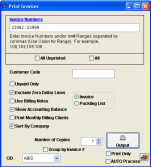 Print Invoices Screen |
Function Enter Invoice Numbers and/or Invoice number ranges separated by commas.
Use a colon (:) for ranges.
Fields and Filters¶
For example: 100,103,105:108 will print invoice number 100, 103, 105, 106, 107, and 108.
All Unprinted: Check this box to print ALL invoices that have not yet been printed/processed. Checking this box will make the program ignore the invoice number range.
All: Check this box to print All invoices (ignores first and last invoice number). This is useful if you wish to print all unpaid invoices or all invoices for a particular customer.
Customer Code: Enter a customer ID if you wish to print invoices for one customer.
Unpaid Only: Check this box to exclude invoices that have been paid in full.
Exclude Zero Dollar Lines: Check this box to exclude all $0 lines on the invoice.
Use Billing Notes: Check this box to display the Billing Notes on the invoice (for use with Time Billing invoices only).
Show Accounting Balance: Check this box to display the current invoice balance.
Print Monthly Billing Clients: Check this box to print invoices for customers who receive their billing periodically (requires a MONTHLYBILLING attribute on the Organization).
Sort By Company: Check this box to sort invoices by customer when printing.
Group by Invoice #: Check this box to group the invoices by number when printing more than one copy.
Print Only: Check this box to bypass the Message Control Screen and go directly to Printer selection.
Auto Process: Check this box to utilize the auto-processing function in Adjutant. The email/fax/print attributes on the Organization record determine how the invoices are processed.

