Page History: Customer Pricing Import
Compare Page Revisions
Page Revision: Tue, 11 Mar 2014 12:27
General Information
Menu Location: Transaction >> Importers/Exporters >> Customer Pricing Import
Screen Name: PRICEIMP
Function: The
Customer Pricing Import screen imports records into the
Customer Pricing screen screen.
Required Spreadsheet Format
A template spreadsheet may be downloaded here.A template spreadsheet with four examples and their explanations may be downloaded here.Spreadsheet Explanation
Each column of the spreadsheet is described below:
A: The Pricing Matrix.
Pricing may be set up in 4 different ways:
Customer to Item, Customer Group to Item, Customer to Item Group, Customer Group to Item Group.
EI = Customer-Item, EG = Customer-Item Group, GI = Customer Group-Item, GG = Customer Group-Item Group
B: The Customer ID or the Customer Price Group
C: The Item Code or the Item Price Group. If pricing by Price Group, the Price Group in the spreadsheet must exactly match Adjutant's Price Group.
D: The Unit of Measure. This must match the Unit of Measure in Adjutant.
E: The factor to be used; F = Fixed Price, P = Percentage (minus List Price OR plus Base Cost), M = Margin (on Base Cost)
F: The origin of the factor; P = List Price, C = Base Cost
G: The factor amount; either a dollar figure or a percentage. This column must be formatted as a number.
H: Put a B in this column
I: Put a R in this column
J: The starting quantity if there are any quantity breaks in the pricing structure. This column must be formatted as a number.
K: The ending quantity if there are any quantity breaks in the pricing structure. This column must be formatted as a number.
L: Enter a Y if the pricing is date sensitive
M and N: The start and end date of the date sensitive pricing
O: Enter a Y if you want to delete any pricing already set up for the record. The factor amount (Column G) should be 0.00.
Instructions to Import New File
Once your file is complete, you can import it by going to Transaction >> Importers/Exporters >> Customer Pricing Import.
Select the file you wish to import by clicking the
Browse button.
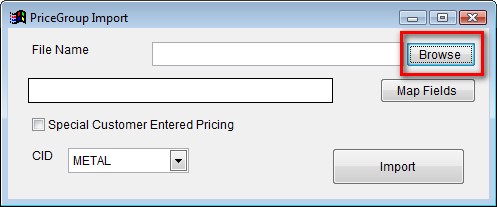 Browse to find your spreadsheet |
Click the
Map Fields button to map your spreadsheet column headers to the fields in the database.
The section on the right provides a list of available fields.
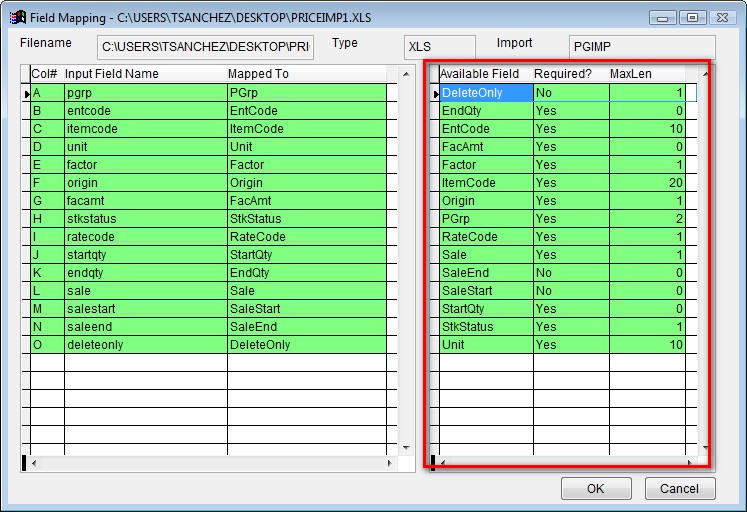 Map the spreadsheet to the database |
If your list is empty or incomplete, please email your contact at ABIS.All fields should map automatically if you used the template provided on this page.
Click
OK.
Click the
Import button to import your spreadsheet.
FAQ
Q: How do I overwrite previously entered pricing records?
A: Import a new spreadsheet with the correct pricing. The importer automatically overwrites existing records with new records.
Q: What if two records conflict with each other? One pricing record discounts an item 30% and another pricing record discounts the same item 35%.
A: Adjutant will always use the lowest price.
Q: How do I delete pricing for a customer?
A: Import a spreadsheet that has all of the customer's pricing records and enter a Y in column O of the spreadsheet. You can also do this by manually deleting the records out of the Customer Pricing screen.
Q: How do I price an item at $0.00?
A: The spreadsheet must have a value of 0.0001 in the Facamt column.

