Page History: AR Invoice Master
Compare Page Revisions
Page Revision: Wed, 10 Sep 2008 10:14
Edit Invoice Headers
This screen is used to edit the header on any invoice that has been created.
Enter the invoice number and click Edit

to change the header.
You may type a question mark (?) in the Invoice Number field to display a list of all invoices created.
When you are finished, click Save

and the
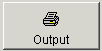
button to view what the invoice now looks like.
 Credit Card Processing:
Credit Card Processing: Click the Credit Card icon to process a credit card transaction for the sales order. An integrated credit card processing software package is required.
 Sales Tax Credit:
Sales Tax Credit: Click this icon to issue a sales tax credit for this invoice.
Invoice Number: The number of the invoice. You cannot edit this field.
Bill To: The customer being billed for this invoice. You cannot edit this field.
Ship Via: The Shipping Method that appears on the invoice. Click Edit to change.
FOB: The Freight on Board terms that appear on the invoice. Click Edit to change.
Terms: The Payment Terms that appear on the invoice. Click Edit to change.
Order Date: The entry date of the Sales Order. Click Edit to change.
Comment Code: The Customer Comment code that appears on the invoice. Click Edit to change.
Customer PO: The Customer purchase order number that appears on the invoice. Click Edit to change.
Sales Person: The salesperson that appears on the invoice. Click Edit to change.
Remarks: Click Edit to add/change.
Order #: The sales/service order number. Click Edit to change.
Billing Cycle: The billing cycle that was entered when creating the invoice. Click Edit to change.
Header Note: A note that appears on the invoice. Click Edit to change.

