Page History: Warehouses
Compare Page Revisions
Page Revision: Thu, 02 Jun 2016 10:46
General Information
Default Menu Location Maintain >> Item Control >> Warehouse
Screen Name WHSELOCT
Function The Warehouses screen is used to add/edit/delete any warehouse in Adjutant
- Each location can also be assigned stock items and inventory from the bottom left of each screen
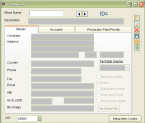 Warehouse Setup Item Screen |
Master Tab
The
Master tab allows users to add new warehouse locations and contact information
 Warehouse Master Screen |
Fields
Whse Name: The code name of the warehouse.
Description: A description of the warehouse.
Company: The actual name of the warehouse.
Address: The address of the warehouse. Street Address, City, State, Zip Code.
Country: The country the warehouse is located in.
Phone: The central phone number for the warehouse.
Fax: The central fax number for the warehouse.
Email: The central email address for the warehouse.
Attn: The warehouse manager or person responsible for shipping/receiving.
Acct Loct ID: The warehouse location in your accounting software package (if applicable).
Default Location: Check this box if the warehouse is the default warehouse for the CID selected.
Active: Check this box if the warehouse is active. Leaving this box unchecked will cause the warehouse to be unusable.
Distribution Whse: Check this box if the warehouse is used only to distribute to other warehouses.
Click the
Setup Item Codes button to set up all stock items for receipt/distribution in the warehouse selected.
Accounts Tab
The
Accounts tab is used to set up the default control and clearing accounts for the warehouse selected.
- If an Inventory Owner has one differing account (i.e. Stock Inventory) that is filled in on the accounts tab, then all of the accounts need to be filled out for that record.
- The GL Group gives you the ability to filter revenue and costs into the general ledger according to warehouse.
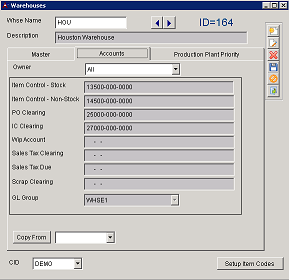 Warehouse Accounts Tab |
Production Plant Priority Tab
The
Production Plant Priority screen allows you to proiritize where items are made according to warehouse capabilities
- Select the "Edit" button to rearrange order of warehouses
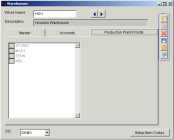 Warehouse Production Plant Screen |

