Page History: Recurring Task Generator
Compare Page Revisions
Page Revision: Mon, 18 Jun 2012 13:41
General Information
Default Menu Location: Transaction >> Task Management >> Task Entry
Screen Name: TASKREC
General Description: This screen allows you to generate recurring service, tasks and work orders; tasks may be set up weekly, monthly, or yearly.
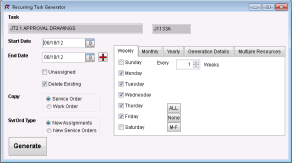 Recurring Task Generator Screen |
Recurring Task Generator screen is accessible from the
Task Entry Screen Recurring Task Jump Screen |
Fields/Filters
Start Date: Select the date the recurring tasks to start
End Date: Select the date the recurring tasks to end (Click the "Plus" button to add one year to the end date.)
Unassigned: Check this box to leave the task unassigned (No resource will be assigned to the task, but it will still be generated.)
Delete Existing: Check this box to delete the existing tasks from the Schedule Screen and show only the newly generated tasks. For example, if you generate your recurring tasks for the first Wednesday of every month, but change your mind and decide you want them on the second Tuesday of every month, regenerate your tasks with the new criteria and check this box. Your old tasks will be deleted and replaced with your new ones.
Copy Service Order: Click this radio button to generate recurring tasks for only the service order you have open
Copy Work Order: Click this radio button to generate recurring tasks for all service orders under the work order you have open
New Assignments: Click this radio button to add the recurring tasks to the same service order (This option is not available when generating recurring work orders).
New Service Orders: Click this radio button to create a new service order each time the task is generated
Click the Generate button to create your recurring tasks. The Generation Details tab will display your new service order and work order information.

