Page History: Reverse and Credit a Closed Invoice
Compare Page Revisions
Page Revision: Thu, 20 Nov 2014 10:26
Step One
This is assuming that the invoice has already been paid – if that’s not the case, you can skip a few steps.
You will need to create a positive credit for your customer, for the amount of the order, using the Apply Cash Receipts Screen. You don’t need to match this up with any invoice.
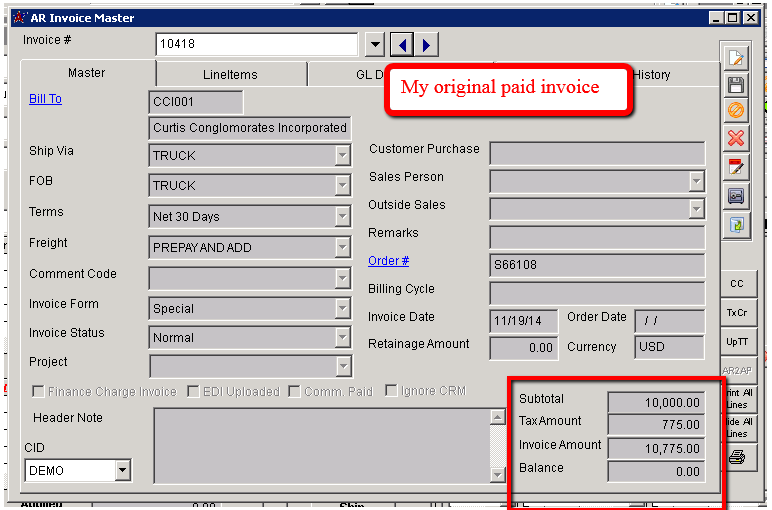 AR Invoice Master |
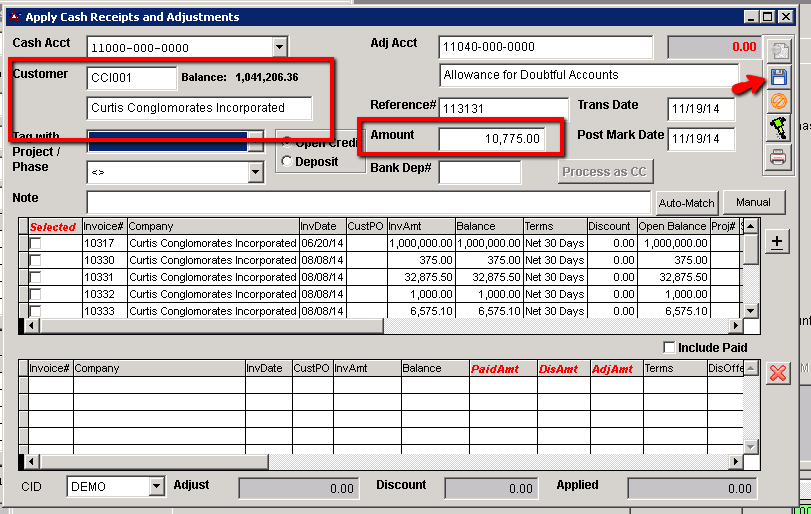 Apply Cash Receipts and Adjustments |
Step Two
Create a second credit to your customer for the negative amount of your invoice and this time you will apply it directly to the invoice. This will reset your balance to the original amount.
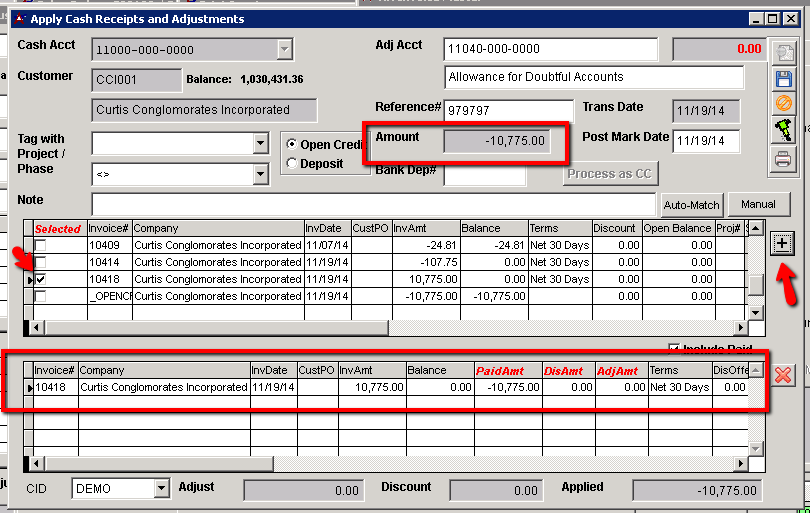 Apply Cash Receipts and Adjustments |
Step Three
Now void the invoice.
It’s very important that you select YES for “Issue Credit and Unship/Bill” and YES on “Repoen Sales Order” and (most important) NO!!! on “Apply Credit to Original Invoice”. Now you will see a header note with a new credit memo invoice. The balance will be addressed in a few steps.
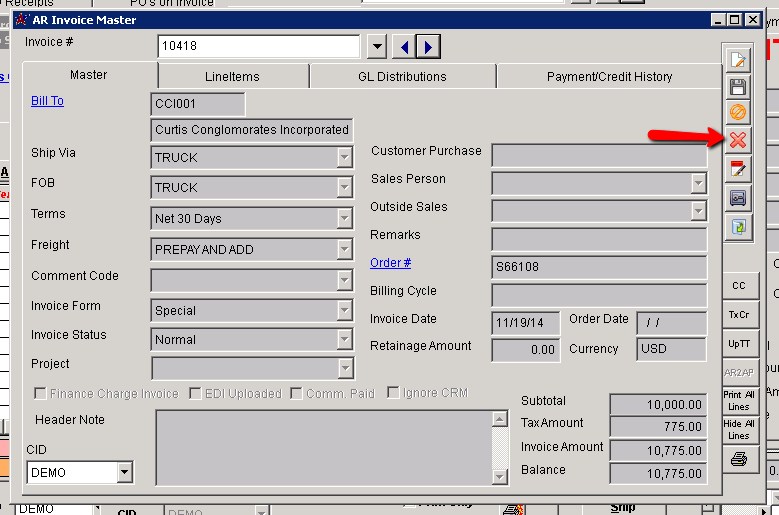 AR Invoice Master |
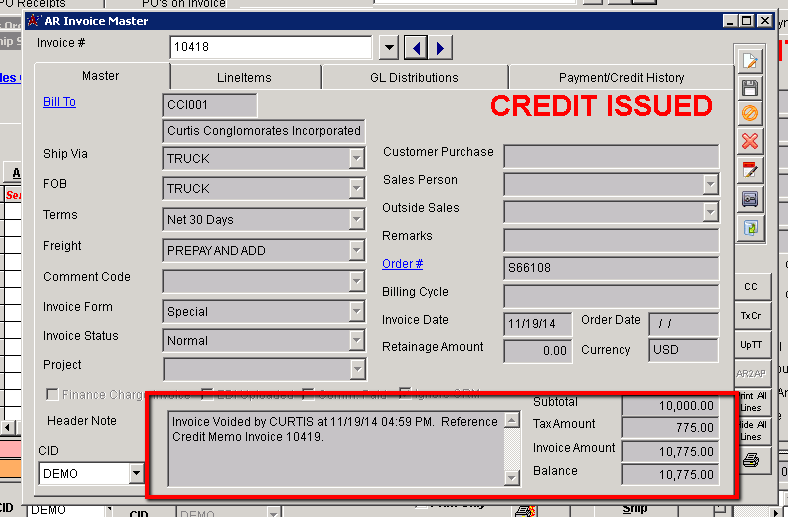 AR Invoice Master |
Step Four
On your credit Memo Invoice you will have a negative balance and be able to select the AR2AP button to generate the AP invoice. This will create the ability to cut a check to the customer (Make sure they have the RemitTo attribute)
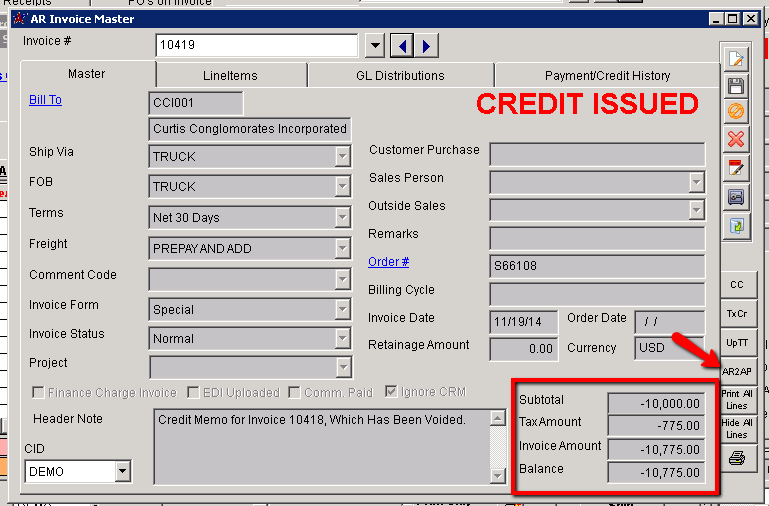 AR Invoice Master |

