Page History: Creating A Customer Quote/Vendor Bid
Compare Page Revisions
Page Revision: Fri, 24 Aug 2012 15:51
General Description
Default Menu Location Transaction >> Quotes >> Customer Quotes
Screen Name: RFQ
Function: If a user wants to send out a list of items (for a Sales Order) to vendors for pricing, they can use this method.
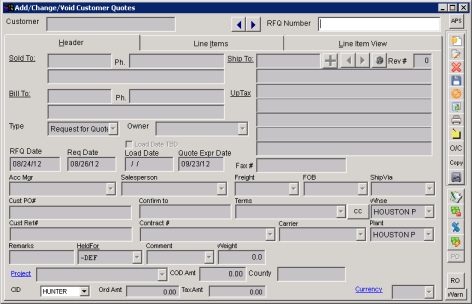 Vendor Bids Screen |
Step By Step Instructions
Step 1: Open
Add/Change/Void Customer Quotes screen
Step 2: Fill in Sold To and corresponding info
Step 3: Save and fill in line items
Step 4: Click the Generate Bids Button

.
Step 5: In the
Generate Vendor Bids Screen, check the boxes for corresponding vendors you would like to send bid to and press GENERATE
Step 6: Once Vendors have responded to the bids with costs/pricing, open the bid back up, and click the Update Bids Button

.
Step 7: In the
Update Vendor Bids Screen, enter in the costs vendors submitted(double click inside the cost box to edit costs)
Step 8: In the
same screen, click Use
Lowest Cost (if you want to use this) and click
Update QuoteStep 9: Click Update Bid Button

again, select winning bids (in yellow) and press
Update Quote again
Step 10: Finally, click the Convert to Order Button

(this generates PO’s and SO’s)

