Page History: Purchase Order - Line Item View
Compare Page Revisions
Page Revision: Fri, 02 Mar 2018 09:25
General Information
Default Menu Location The Purchase Order Icon

is located on the
Tool BarScreen Name POR3
Function The Line Item View tab gives the user a summary view of the line item information for that Purchase Order.

Additional Functions
Cost EditsUsers have the ability to quickly edit costs for each line item from this tab. First, put the order into Edit Mode. Once in Edit Mode, the "Pur Cost" column header will turn red, indicating that it is ready for editing. Then, simply click on the line item you would like to change, and type in the new cost.
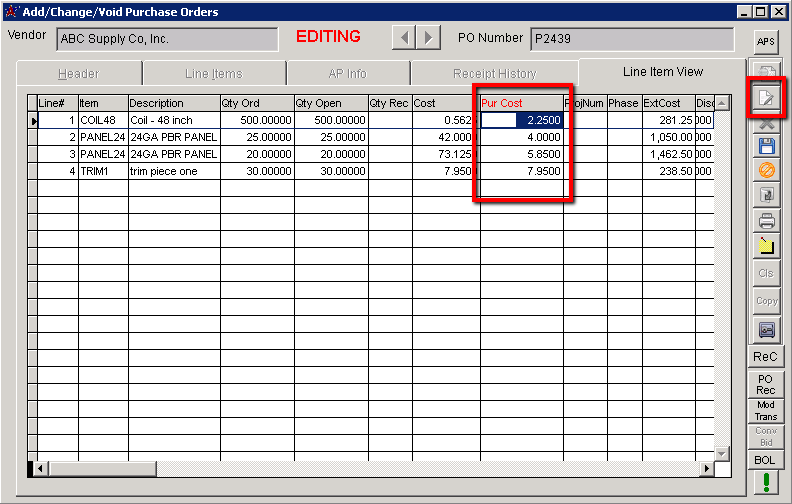
After completing all the needed edits, click on the save button from the action panel on the right side of the screen. After saving, the new costs will be visible on the Line Items tab, and the Line Item View tab.

