Page History: Transfers and Adjustments
Compare Page Revisions
Page Revision: Wed, 10 Aug 2011 11:45
General Description
Default Menu Location Transaction >> Item Control >> Transfers & Adjustments
Screen Name ITEMXFER
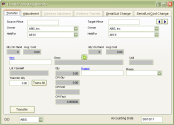 Item Control-Transfer Screen |
Function The Transfer and Adjustment screens allow users to change incoming and on-hand inventory by:
- Location- Transfer inventory between warehouses
- Quantity- Adjust inventory to match physical counts
- Cost- Change current stock and weight unit values
Transfer Tab
The
Transfer tab is used to transfer stock inventory items from one warehouse to another.
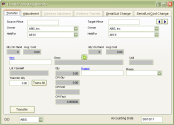 Item Control-Transfer Screen |
Fields/Filters
Source Whse: The warehouse the items originated from.
Target Whse: The warehouse the items are going to.
Owner: The owner of the transferred items.
Held For: The organization the items are held for.
Item: The code of the item being transferred.
This field can also be searched by entering a semicolon and the P-Number (tracking number).
For example, if the tracking number is P12345, enter ;P12345 in the Item field and the system will populate the Item, Serial/Lot, etc that corresponds to that p-number.
Desc: The description of the item being transferred.
Adjustment Qty: The quantity of the item being transferred.
Lot/Serial#: The lot # or serial # of the item being transferred. You may only transfer one lot or serial controlled item at a time.
Adjustment Tab
The
Adjustment tab is used to manually adjust inventory levels in a warehouse. This tab is useful after doing physical inventory counts and when first configuring the system.
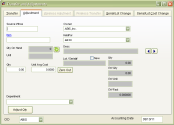 Item Control- Adjustment Screen |
Fields/Filters
Source Whse: The warehouse the items are being adjusted in.
Owner: The inventory owner of the item.
Held For: The entity the item is held for.
Item: The code of the item being adjusted.
This field can also be searched by entering a semicolon and the P-Number (tracking number).
For example, if the tracking number is P12345, enter ;P12345 in the Item field and the system will populate the Item, Serial/Lot, etc that corresponds to that p-number.
Desc: The description of the item being adjusted.
Qty: The quantity being adjusted. Use a negative sign when negatively adjusting inventory levels.
Qty on Hand: The current quantity on hand of the item and warehouse selected.
Unit Avg Cost: The average cost of the item selected in the warehouse selected.
Lot/Serial#: The lot # or serial # of the item being adjusted. Only one lot or serial controlled item may be adjusted at a time.
Department: The department responsible for the adjustment.
New: Check this box if the lot controlled or serialized item is new. This is only for positive adjustments.
Positive inventory adjustments will update the item's average cost.
Serial/Lot Change Tab
The
Serial/Lot Change tab is used to change the lot or serial number of a previously received item.
Enter the
Package Tracking #. This number can be found in the
Item Master on the Lot# (or Serial# if serialized) tab under the PackID column. Each lot controlled/serialized item has its own tracking number.
Enter the new
Lot/Serial# in the last field and click
Change.
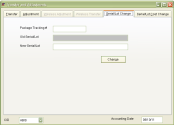 Item Control- Serial Change Screen |
Serial/Lot Cost Change Tab
The
Serial/Lot Cost Change screen allows users to change pricing information.
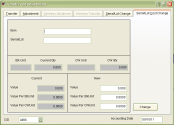 Item Control- Serial/Lot Cost Change |
Fields/Filters
Item: Item code
Serial/Lot: Serial number or Lot
Stk Unit: How stocks are measured
Current Qty: Current quantity
CW Unit: Catch Weight Unit
CW Qty: Catch Weight Quantity
Value: Value of the merchandise
Value Per StkUnit: Value per stock unit
Value Per CWUnit: Value per catch weight unit

