Page History: Purchase Order Import
Compare Page Revisions
Page Revision: Thu, 03 Jan 2019 10:22
General Description
Default Menu Location Transaction>>Importers/Exporters>>Purchase and Sales Orders>>Purchase Order Import
Screen Name IMPORTPO
Function The Purchase Order Import screen allows users to import external Purchase Order files into Adjutant.
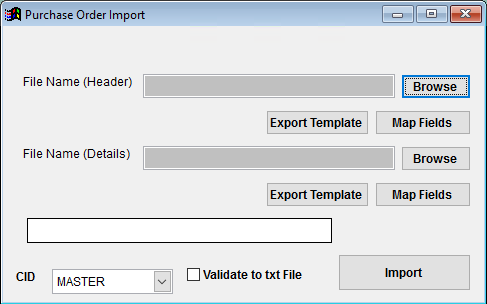 Purchase Order Import Screen |
Fields/Filters
File Name(Header)/Browse: Use the Browse button to locate and select the completed Purchase Order Header import template file (in XLS format). Note - both the Header and Details files are required and must be imported at the same time.
File Name(Details)/Browse: Use the Browse button to locate and select the completed Purchase Order Details import template file (in XLS format). Note - both the Header and Details files are required and must be imported at the same time.
Export Template: Generates a blank Purchase Order Header or Details template file
Map Fields: Fields must be mapped prior to importing. If no changes have been made to the column headings, the mapping screen should show all green, and you can click OK to continue. If any of the Input Field Name columns on the left are red, single-click on the line on the left column, and then double-click the desired mapped field in the right column to complete the mapping. Repeat for any red lines on the left that should be mapped. If there are additional columns in the source file that should NOT be mapped, they can be left unmapped (displayed in red). Mandatory fields will require that they be mapped before clicking OK.
Validate to TXT file: Selecting this box will create a TXT errors file listing any rows that would create errors such as invalid data, or duplicate records. If no errors are found in the file, the import will still process and no error file will be generated. Checking the validate box only prevents the import process if errors are encountered.
Sample Import Files
Header Import FileDetails Import File
Purchase Order Import Header File Definitions
Required fields are indicated with an *
f1 - OrderNo - Purchase Order Order # field value (max 30 characters). This field can be used in the PO Header screen to search for records.
*f2 - Owner - Inventory owner name
*f3 - PODate - Purchase Order Date (MM/DD/YY format)
*f4 - ReqDate - Purchase Order Required Date (MM/DD/YY format). If left blank, the Req Date field will be set to 01/01/00.
*f5 - EstDate - Purchase Order Est Date (MM/DD/YY format). If left blank, the Est Date field will be set to 01/01/00.
f6 - Freight - Freight terms for the selected purchase order. Valid freight terms from the FREIGHT rule should be used. If an entry is found during import that doesn't match an existing FREIGHT rule record, that entry will be added to the FREIGHT rule with no other rule details. This allows the import to complete, but could add unwanted records to the FREIGHT rule.
f7 - Terms - Payment terms for the selected purchase order. Valid terms from the TERMS rule should be used. If an entry is found during import that doesn't match an existing TERMS rule record, that entry will be added to the TERMS rule with no other rule details. This allows the import to complete, but could add unwanted records to the TERMS rule.
**f8 - TaxRate - Purchase order tax percentage rate in ##.## format. The tax rate is required if the purchase order is taxable. If the tax rate is not imported, and the order should be taxed, you must change the vendor remit to in the PO header, and then change it back in order to pull the desired tax rate from the vendor remit to record.
*f9 - POType - Purchase Order Type code from the POTYPE rule. Blank or invalid import entries will use the default entry from the POTYPE rule.
*f10 - HeldFor - Inventory Held For name
f11 - ConfirmTo - Purchase Order Confirm to field value (max 60 characters)
f12 - Remarks - Purchase Order Remarks field value (max 100 characters)
f13 - Buyer - Purchase Order Buyer. Buyer entries should exactly match an existing Contact record set up with the Buyer attribute. If they do not match, the entry will not be imported.
f14 - FOB - Free on Board value for the selected sales order. Valid FOB names from the FOB rule should be used. If an entry is found during import that doesn't match an existing FOB rule record, that entry will be added to the FOB rule with no other rule details. This allows the import to complete, but could add unwanted records to the FOB rule.
f15 - ShipVia - Ship Via value for the selected sales order. Valid ship via names from the SHIPVIA rule should be used. If an entry is found during import that doesn't match an existing SHIPVIA rule record, that entry will be added to the SHIPVIA rule with no other rule details. This allows the import to complete, but could add unwanted records to the SHIPVIA rule.
f16 - ShipTo - Ship To organization number to set the 'Deliver To:' value if purchase order items are not being received in the default warehouse.
*f17 - RecLoct - Receiving warehouse name
*f18 - PoNo - Purchase Order number (max 30 characters)
*f19 - RemitTo - Remit To organization number
*f20 - VendNo - Vendor organization number
f21 - Status - Purchase Order status code. Valid entries are 'O' (Open), 'C' (Closed), and 'V' (Void). If Status is blank or invalid, the purchase order will be set to 'O'pen status.
Purchase Order Import Details File Definitions
Required fields are indicated with an *
*f1 - ExtTax - Extended tax amount for the associated line item. These values will automatically recalculate if the purchase order is opened and any related fields are edited, which may change the imported amounts.
*f2 - ExtCost - Extended subtotal amount (before tax) for the purchase order line. This value will be used to calculate the Header and Line Item screen order amount. It is also used to set the line item unit price by dividing the ExtPrice by the QtyOrd value. These values will automatically recalculate if the sales order is opened and any related fields are edited, which may change the imported amounts.
*f3 - HeldFor - Held For organization ID
*f4 - RecLoct - Warehouse name in Adjutant for receiving location
*f5 - ReqDate - Purchase Order line item Req Date (Required Date). If left blank, the Req Date field will be set to 01/01/00.
*f6 - EstDate - Purchase Order line item Est Date (Load Date). If left blank, the Est Date field will be set to 01/01/00.
*f7 - UnitFact - Unit of measure scaling factor for the conversion of unit cost to purchase cost. Generally unit cost/purchase cost (scost).
*f8 - Unit - Purchase unit of measure for the associated line item. Common entries are EA, FT, LBS (or any valid unit of measure established in the UNITS rule)
f9 - Taxable - Taxable flag for the associated line item (Y/N). If field is left blank, the line item will be set as taxable.
*f10 - PoNo - Purchase Order number (max 30 characters) used to link line items to the purchase order header record
f11 - Descrip - Item description for the associated line item. The item code description will default from the associated item code if left blank.
*f12 - Cost - Purchase unit cost for the associated line item. This amount will be recalculated upon editing the line, based on the conversion of costing unit to purchase unit, using the unit factor.
f13 - QtyRec - Quantity previously received for the associated line item. The Line Items screen Rec Amt value will show the calculated received amount based on the total of received items at the purchase cost, UNTIL the line item screen is edited. After editing, the Rec Amt will calculate from the Receipt History, which will be empty for items received on the legacy system.
*f14 - QtyOrd - Quantity ordered for the associated line item
f15 - LineNum - Line number for the associated line item. If left blank, the line number will automatically generate according to the spreadsheet order. If duplicate line numbers are found for the same purchase order number, only the last record will be imported.
*f16 - Item - Item number. The item number must exist in Adjutant. The import will not import invalid items, will not create item codes, and will not default to a MISC code.
*f17 - Owner - Inventory Owner organization ID
*f18 - SCost - Purchase cost in dollars, by Costing Unit (spriceunit) value. This cost will remain in place as the agreed-to cost, even after editing the imported line.
*f19 - SPriceUnit - Purchase cost unit to define the Purchase Cost (SCost). Must be a valid unit of measure in the UNITS rule.
f20 - POStatus - This field is no longer in use
f21 - VPart - Vendor part number. If an imported vendor part number does not already exist in the C/V Part tab, editing the line item will create a C/V Part record for the new vendor part number. If the line is not edited, a C/V Part record will not be created.
f22 - Notes - Line notes for the associated line item
Purchase Order Import Additional Steps
Purchase Orders imported with an 'O'pen status should be edited on the Purchase Order header screen and any missing fields should be completed.
Each imported lined item should be edited and saved to recalculate the order amounts, and to catch any missing data. Items with coil receipt default conversion factors should be carefully reviewed to ensure that purchase costs are accurate.
Review imported orders for fields that are not available on the import file, and manually update any required information that could not be imported. Some key fields to consider are:
- Project and Project Phase links
- Sales Order links
- Order header flag checkboxes such as 'Acknowledged'
- Order line item flag checkboxes such as 'Arrived', 'Hide Line', and 'Hide Cost'
Configuration details are not available on the import file. Review any configurable items on the import file and update configuration details manually before receiving.

