Page History: How To - Split/Edit/Change Commissions
Compare Page Revisions
Page Revision: Thu, 08 Aug 2013 09:12
General Information
Default Menu Location 
>> This is a jump-screen that is called from the
Comm button on the Sales Order screen.
Screen Name COMMSO
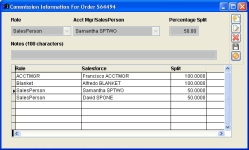 Commission Information - Click for full size |
Function The Commission Information screen displays which people are set up to receive commission on the order. It does not display the commission amount, as that can change based upon Tiers and Quotas when the commission is actually calculated.
This information is automatically created based upon
Commission Structures and
Commission Plans.
This screen also allows you to manually adjust, or split, the commissions amongst multiple people.
Fields
Role: The role the person is playing on the order. This is typically Account Manager or Salesperson, but might also be a Blanket if you are using Blanket Commission plans (see
Commission Plans for more information on blanket commission plans).
Acct Mgr/Salesperson: The person receiving the commission.
Percentage Split: The percentage of the commission each
Role will receive. Each role can receive up to 100% commission on the order.
Notes: You can type in any applicable notes if you are manually splitting commissions on the order.
Splitting Commissions
To split a commission, first edit the person/role that is being split. For example, if two Salespeople are splitting an order 50/50, edit the Salesperson role and change the Percentage Split to 50%.
Then add another person with the same role and enter 50% for them as well. This will create two Salesperson records with a 50/50 split and the split amount will be carried through to the
Commission Calculator.

