General Information
Default Menu Location: Maintain >> Task Management >> Standard Task
Screen Name: STANDTASK
Function: Create/Edit Standard Tasks (aka Trouble Codes).
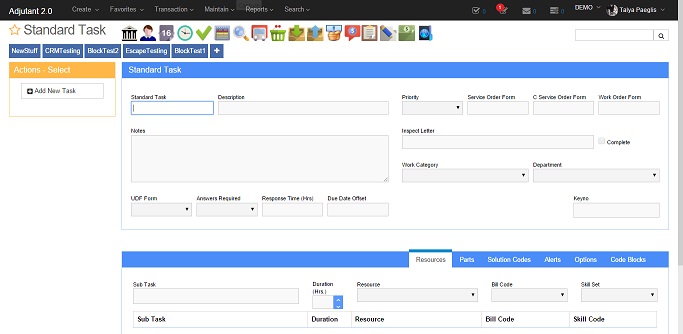 Standard Task Window When First Opened |
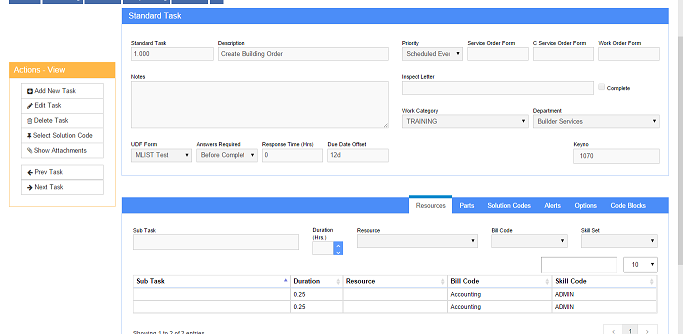 Standard Task Maintenance Screen with Task Displayed |
Main Fields¶
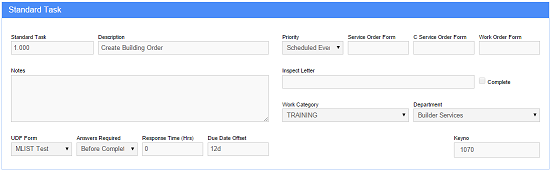 Standard Task Main Fields |
Standard Task: The name/code of the task. The first field below this is for a short description of the task. The second field is for a full description of the task.
Priority: The default priority of the task. Task Priorities are maintained in
Rule Maintenance of Adjutant by selecting Task Priority Codes from the drop-down menu.
SvrOrd Form: If there is a default service order form for the task, enter it here.
CSvrOrd Form: WrkOrd Form: If there is a default work order form for the task, enter it here.
Inspect Letter: If there is an inspection letter formatted for this task, enter it here.
Work Cat: The category of work for the task. Work Categories are used to sort invoices. Work Categories may be added/edited/deleted in the Rules area of Adjutant by selecting Task Work Type Categories from the drop-down menu.
Department: The department assigned to the task. Departments are maintained in the Rules area of Adjutant by selecting Departments from the drop-down menu.
UDF Form: The UDF form that is linked to the task.
Answers Req'd: This will determine when the answers to the UDF need to be completed.
Response Time:Due Date Offset:
Options Tab
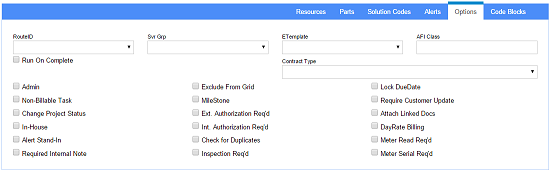 Standard Task Options Tab |
Inspection Required: Check this box if there is an inspection required to complete the task.
Check for Duplicates: Check this box if you want the system to check and see if this standard task has ever been used before when creating a new service order for a specific location.
External Auth Required: Check this box if an external authorization is required to perform the task.
Internal Auth Required: Check this box if an internal authorization is required to perform the task.
RouteID: This is the route tied to the task. See
Route Maintenance for more route details.
Run On Complete: This will fire the route selected above on completion of the task.
AFI Class:Cont. Type:Svr Grp: Select the service group for this task (if applicable). Service groups are used to sort standard tasks in the Work Order Generator.
ETemplate: This is the email template associated with the standard task.
Admin: This option is used if the task should default as an administrative task.
Non-Billable: This can be used if the task is to be set to default as a non-billable task.
In-House: Setting this option will cancel out any associated drive/travel time of the billto/customer.
Alert Stand-In: This option will automatically alert the stand in of the resource if they are out of office/unavailable.
Exclude from Grid: Change ProjStatus:Req Sol Cod: This will make the task require a solution code.
Milestone: This will make the task auto complete as soon as it is created.
Lock DueDate: This will lock the due date of the task.
Require Customer Update:Attach Linked Docs:DayRate Billing:
Resources Tab
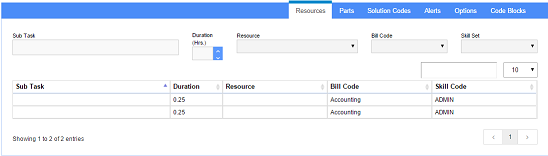 Standard Task Resources |
Bill Code: The bill code to be used for this task. Billing codes may be added/edited/deleted in the Rules area of Adjutant by selecting Billing Codes from the drop-down menu.
Skill Set: The skill set for the task.
Resource: Only the resources assigned with this skill set in the Resource Screen under the attribute list may be assigned to the task.
Duration: The default average duration this task will take (in hours).
Parts Tab
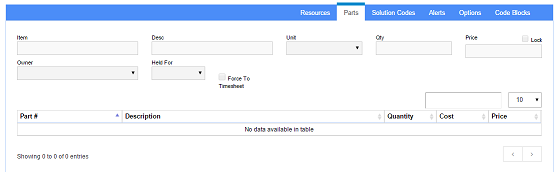 Standard Task Parts |
Item: A default item used for this task. Items may be added/edited/deleted in the Inventory Item Master. To add an item click the button.
Desc: A description of the item used for this task. This will be automatically populated once the item name is entered if the item is already entered in the Inventory Item Master.
Qty: The quantity of the item used.
Price: The price of each item used. This will be automatically populated once the item name is entered if the item is already entered in the Inventory Item Master.
Unit: The unit of the item used.
Lock Price: This will lock the price of the item.
Owner: Owner of the item.
HeldFor: HeldFor of the item.
Force To Timesheet:
Solution Codes Tab
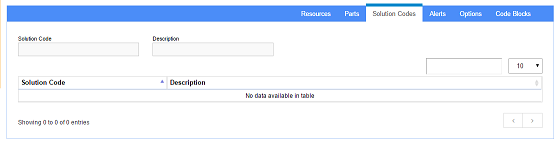 Standard Task Solution Codes |
Solution Code: The Solution Code as set up in the Solution Codes Screen.
Description: The description of the solution code.
Alerts Tab
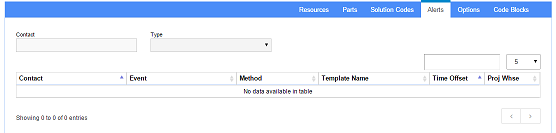 Standard Task Alerts |
Contact: On the right side of the screen, select the contact associated to this task alert and click add. Once this is completed, the alert can be created/edited/modified.
Event: This is the action within the task which triggers the alert. Examples include
Assign,
Build,
Create,
Create2Assign,
Due Date,
Due Date Change,
Edited, and
First Assignment.
Method: This is the method of alert that will be used. Examples include
Email,
Appointment,
Text Message,
Fax, etc.
Template Name: This is the template (previously created) or type of alert that will be sent out.
Time Offset: This is the time offset which the alert will be sent. Example: If the offset is set for 30s, the alert will be sent out 30 seconds after the alert event has taken place.
Proj Whse This will tie a specific warehouse to the alert.

