General Information
The Line Item Entry Tab is where one would input the items being sold.
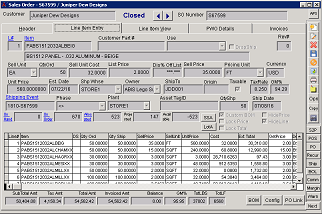 Sales Order Line Item Entry Tab |
Line Item Entry Input
L#: Line number
Item: Item with item code and description below
Customer Part #: Customer Part #, manual input
Use: DropShip:Rev#:Sell Unit: The unit used that the item is being sold by
QtyOrd: The quantity of that line item being sold
Sell Unit Cost: Cost per unit being sold
List Price: What the system has the item being sold at
Dis % Off List: Discount percentage off list price
Sell Price: The price per unit. Can be manually inputted or calculated
Pricing Unit: Unit that the item is being priced by when sold
Currency: Currency of item
Unit Price: The total unit price of an item
Est. Date: The estimated date that it should be done by
Shp Whse: Where the item will be shipping from
ShipTo: Customer ID that the item will be shipping
Origin:Taxable: When checked, calculates tax for the item.
Tax Rate: The tax rate for that item based on where the item is being shipped to.
GM%: Gross margin percentage
Shipping Event: Shipping event ID for line. Can be created by clicking shipping event which will open up the shipping event screen.
Phase: What project phase is the line for
AssetTagID:
QtyShp: Quantity of the line shipped
Ship Date: Shipment date
On hand: How many of that item on hand
On order: How many of that item is already on order
Allocated: How many of that item has already been assigned
Projected: On order minus Allocated
Available: On hand minus Allocated
SSA: Show sub assemblies which opens the Item Sub Assemblies screen for that item
LotA: Show lot allocation for the item which opens the Current Allocations for that screen
Custom BOM: Allows you to customize the bill of material for that item for that line when checked off
Lock Price: Locks the price of the item for the sales order
Hide Price: Hides the price for that line on the sales order form. The price will still be totaled in the sales order total amount.
Hide Line: Hides the line on the sales order. The price will be still calculated
PUnit Cost: (Not pictured) - This field shows the base cost of the item converted to the Pricing Unit. This field is only visible if the item has 'Track Length' selected in the Item Master screen.
FAQ
Q: Is there some nifty way I can look up items using the 'Search Code' from the Item Master screen?
A: You can enter a forward slash "/" followed by the search code in the Item field of the Line Items screen. This will display a modal of all items that share that search code.

