General Information
Default Menu Location: Transaction >> Importers/Exporters >> Item Control >> Item OHF Min/Max Import (ITEMDET)
Screen Name: ITEMIMPORTDET
Function: The OHF Import, also known as the ITEMDET import is used to add new Warehouse, Owner, Held For (OHF) records or to update the order control details on existing OHF records.
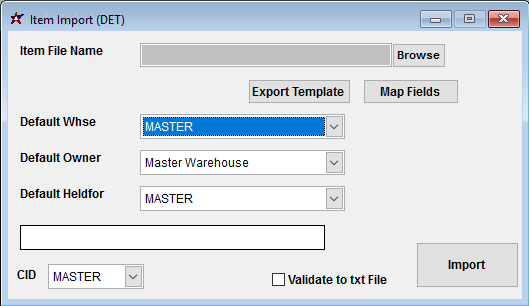 Item Import (DET) Screen |
Fields/Filters
Item File Name/Browse: Use the Browse button to locate and select the completed Item OHF Min/Max import template file (in XLS format).
Export Template: Generates a blank Item OHF Min/Max template file
Map Fields: Fields must be mapped prior to importing. If no changes have been made to the column headings, the mapping screen should show all green, and you can click OK to continue. If any of the Input Field Name columns on the left are red, single-click on the line on the left column, and then double-click the desired mapped field in the right column to complete the mapping. Repeat for any red lines on the left that should be mapped. If there are additional columns in the source file that should NOT be mapped, they can be left unmapped (displayed in red). Mandatory fields will require that they be mapped before clicking OK.
Default Owner: Sets the inventory owner for all imported OHF records where the Owner column is left blank. This list is populated with Organization records that have the Inventory Owner attribute.
Default Warehouse: Sets the warehouse location for all imported OHF records where the Whse column is left blank.. This list is populated by Warehouse Control records that have been created.
Default HedlFor: Sets the inventory holder for all imported OHF records where the HeldFor column is left blank.. This list is populated from the Item Held For Codes (HOLDER) Rule Maintenance record. If a catch-all code such as 'DEF' is used, make sure the HOLDER rule is set up properly.
Validate to TXT File: Generates a TXT file of errors that will prevent the import from completing.
File Definitions
Required fields are indicated with an *
*f1 - Item - Item Master item code for the associated OHF record. The item code must exist in Adjutant, or it will fail validation.
*f2 - Whse - Inventory warehouse name. This is required to update existing records. If left blank, the warehouse will be set to the default from the import request screen.
f3 - LeadTime - Order lead time in days for use in calculating delivery time. The Lead Time details in the Item C/V Part tab will override the OHF setting.
f4 - OrderInc - Order increment in stock units. The order increment can cause the recommended order quantity to exceed the maximum quantity setting
f5 - Min - Minimum on-hand stocked quantity, or reorder point, in stock units. Quick Buy will prompt for order when the projected quantity is below the minimum.
f6 - Max - Maximum on-hand stocked quantity, in stock units. Quick Buy will not suggest an order amount that exceeds this quantity.
f7 - OrderQty - Order quantity in stock units. Generally the difference between minimum and maximum quantity.
f8 - ScrapAtQty - On-hand quantity, in stock units, that should be considered scrap. Import accepts only whole numbers, no decimal values.
*f9 - HeldFor - Inventory holder name from the HOLDER rule. This is required to update existing records. If left blank, the Held For will be set to the default from the import request screen.
*f10 - Owner - Inventory owner organization ID. This is required to update existing records. If left blank, the Owner will be set to the default from the import request screen.
f11 - Bin - Default stocking bin location based on the OHF combination. Also known as ProBin. The bin must exist in the Bins screen, the import will not create bins.
f12 - PWOBin - Default bin for produced items
f13 - CtrlAcct - Inventory GL account for the OHF combination. Overrides the CID Master and Warehouse Item Control account.
f14 - POAcct - PO Clearing GL account for the OHF combination. Overrides the CID Master and Warehouse PO Clearing account.
f15 - ICCAcct - Inventory Clearing GL account. Overrides the CID Master and Warehouse IC Clearing account.
f16 - WIPAcct - Work in progress GL account. Overrides the CID Master and Warehouse WIP account.
f17 - ItemCat - Item category from the ITEMCAT rule. If left blank, the item category code marked as 'default' in the rule will be used.
f18 - BCost - Updates the Bcost value in OHF. This field is part of a custom solution that will not be used for new customers.
f19 - BQty - Updates the Bqty value in OHF. This field is part of a custom solution that will not be used for new customers.
f20 - PSelCode - Purchase Selection code for use in Quick Buy purchasing to sort and group items with similar codes. Accepts 10 characters alphanumeric.
f21 - StkCode2 - Stock code for use in Quick Buy purchasing to sort and group items with similar codes. Accepts 10 characters alphanumeric.
f22 - OrderFreq - Order frequency, in days
f23 - IncReOrder - Include on reorder. Set this to 'Y' to include the item OHF combination in Quick Buy.
f24 - FixReOrder - Enter 'Y' to mark the item OHF combination as a fixed redorder.
f25 - ProdPlant - Enter 'Y' to set the 'Produce in this Location flag for the item OHF combination.
f26 - Consig - Enter 'Y' to mark the item OHF combination as a consignment item.
f27 - CycleCode - Custom cycle count code to select similarly coded items for a cycle count. Accepts 4 characters alphanumeric.
f28 - DefSource - Enter 'Y' to mark the item OHF combination 'Default Source' flag and establish the default order source.
f29 - AvgCost - Average cost per stocking unit for the item OHF combination.
f30 - LastCost - Last received cost per stocking unit for the item OHF combination

