Page History: Connection Import/Match (Water District Match Import)
Compare Page Revisions
Page Revision: Thu, 17 Jan 2019 08:47
General Information
Default Menu Location: Transaction >> Importers/Exporters >> Tasks and Time Billing >> Connection Import/Match
Screen Name: WATERMATCH2
Function: Imports or updates service address/connection information for addresses within a district based on an excel spreadsheet.
The following Organization Attributes need to exist in the Organization Attributes (ATT_ENT) rule before creating Districts, Builders, Subdivisions, and Connections:
- Standard Customer attributes (BILLTO, SOLDTO, SHIPTO) - The SOLDTO attribute description is commonly relabeled as 'District'
- Builder attribute (with BUILDERDEP form name)
- Subdivision attribute
- Connection attribute (with CONNECTION form name)
If you are using the Tapping application, the Tap Sizes (TAPS) rule must be set up prior to importing connection records.
Key Data Fields
- DCustNo - The district customer number is how the imported service connections are linked to the water district. It can also be used to establish the connection customer number. Review the data in this column carefully to ensure that connection addresses are linked to the correct district.
- Account - The account column is the customer number associated with the service connection record. The connections can be manually numbered, or if the account column is left blank, the system can assign a sequential number for each imported connection. The system will use the district customer number followed by a dash and then a sequential number starting with 1 (or from the highest number already used in that district) using the spreadsheet order to set the sequence. For example, if your district customer number is 71, the system will generate the connection numbers as 71-1, 71-2, 71-3, and so on.
Keep in mind that the customer number field only allows for 10 characters max. So, if you district number is long, or you have thousands of connections to import, you may run into auto-numbering issues since the system can't create a customer number over 10 digits.
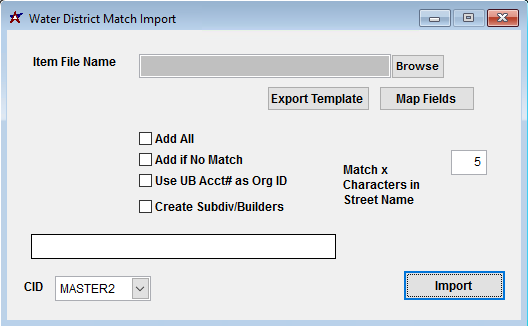 Connection Import/Match screen |
Import Screen Fields/Filters
File Name/Browse: Use the Browse button to locate and select the completed Connection Import template file (in XLS format).
Export Template: Generates a blank Connection Import template file
Map Fields: Fields must be mapped prior to importing. If no changes have been made to the column headings, the mapping screen should show all green, and you can click OK to continue. If any of the Input Field Name columns on the left are red, single-click on the line on the left column, and then double-click the desired mapped field in the right column to complete the mapping. Repeat for any red lines on the left that should be mapped. If there are additional columns in the source file that should NOT be mapped, they can be left unmapped (displayed in red). Mandatory fields will require that they be mapped before clicking OK.
Add All: Select the Add All box to bypass the matching logic and add all connections as new organizations
Add if No Match: Select Add if No Match to use the 'Match X Characters in the Street Name' value to update matched records, and add unmatched records
Use UB Acct# as Org ID: If checked, and the Account column is empty, the import will use the UB/AVR Acct# value in the file as the connection customer number
Create Subdiv/Builders: If checked, the import process will assign the SUBDIV and BUILDER attributes to the organization records, and create the required parent links to the associated Districts
Match X Characters in Street Name: Set the number of characters the matching logic should use to scan for matches in the street address value. Exact matches are automatically processed as a match. Otherwise, the system will scan X characters to present a grid of possible matches, where you can select the appropriate matched record, or choose No Match.
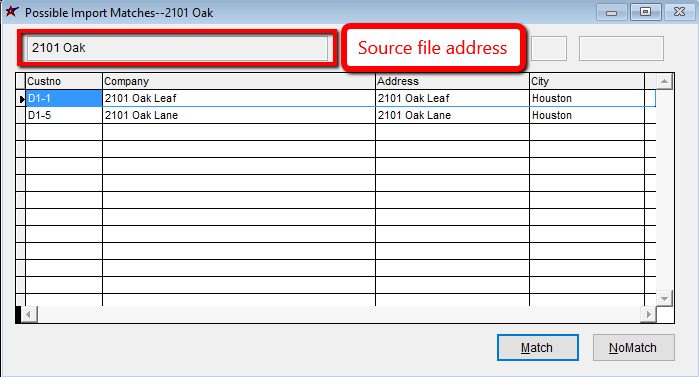 Address Matching screen |
Connection Import/Match File Definitions
Required fields are indicated with an *
*f1 - DCustNo - District customer number. Must be a valid Adjutant Organization ID up with the SOLDTO attribute (usually relabeled as District)
f2 - Account - Connection customer number. Can be filled in with a 10 digit number, or the system can autonumber each connection in the format DDDD-###, where DDDD is the district number and ### is a sequential number.
f3 - Name - Contact name associated with the service connection. A Contact record is also created for this name, associated with the connection Organization.
f4 - Phone - Primary phone number associated with the service connection
f5 - Tract - Tract number in the Connections jump screen (numeric, 7 characters max)
f6 - Meter SN - Current meter serial number (alphanumeric, 20 characters max, some special characters allowed)
f7 - Builder - Home builder Organization ID. Must be a valid Organization in Adjutant. The 'Create Subdiv/Builders' checkbox on the import screen can assign the Builder attribute and automatically create the parent link to the district record.
f8 - Tap Size - Tap size for the service connection in the Connections jump screen. Must match the text1 value from the Tap Sizes (TAPS) rule exactly.
f9 - HSCode - This field is not in use at this time
f10 - Install Date - Install date in the Connections jump screen (MM/DD/YY format)
f11 - Sewer Date Pass - Sewer inspection date in the Connections jump screen (MM/DD/YY format)
f12 - CSI Date Pass - Customer Service Inspection date in the Connections jump screen (MM/DD/YY format)
f13 - Subdivision - Subdivision name Organization ID. Must be a valid Organization in Adjutant. The 'Create Subdiv/Builders' checkbox on the import screen can assign the Subdiv attribute and automatically create the parent link to the district record.
f14 - Section - Section number in the Connections jump screen (alphanumeric, 50 characters max)
f15 - Block - Block number in the Connections jump screen (alphanumeric, 50 characters max)
f16 - Lot - Lot number in the Connections jump screen (alphanumeric, 50 characters max)
*f17 - Service Address - Service connection street address. This value is set as the Organization company name as well as the Address value.
f18 - Email - Primary email address associated with the service connection
f19 - Address2 - Address 2 information for the service connection address
f20 - Address3 - Address 3 information for the service connection address
f21 - City - City for the service connection address
f22 - State - State for the service connection address
f23 - ZipCode - Zip Code for the service connection address
f24 - MAddress1 - Mailing Address information for the service connection address
f25 - MAddress2 - Mailing Address 2 information for the service connection address
f26 - MCity - Mailing City for the service connection address
f27 - MState - Mailing State for the service connection address
f28 - MZipCode - Mailing Zip Code for the service connection address
f29 - AVR Acct# - AVR Acct # or UB Acct# (depending on field label) in the Connections jump screen (alphanumeric, 20 characters max, some special characters allowed)
f30 - Key Map Pg# - Key Map # in the SHIPTO screen for the service connection address (alphanumeric, 20 characters max)
f31 - Cross Street - Cross Street in the SHIPTO screen for the service connection address
f32 - Latitude - Latitude value in the SHIPTO screen for the service connection address (numeric, up to 5 decimals, allows '-' sign)
f33 - Longitude - Longitude value in the SHIPTO screen for the service connection address (numeric, up to 5 decimals, allows '-' sign)

