Page History: Task Status Report
Compare Page Revisions
Page Revision: Tue, 04 Aug 2020 08:12
General Information
Default Menu Location Reports >> Task Management >> Task Status
Screen Name SVRREPORT
Function This screen is used to generate reports detailing the status of service orders.
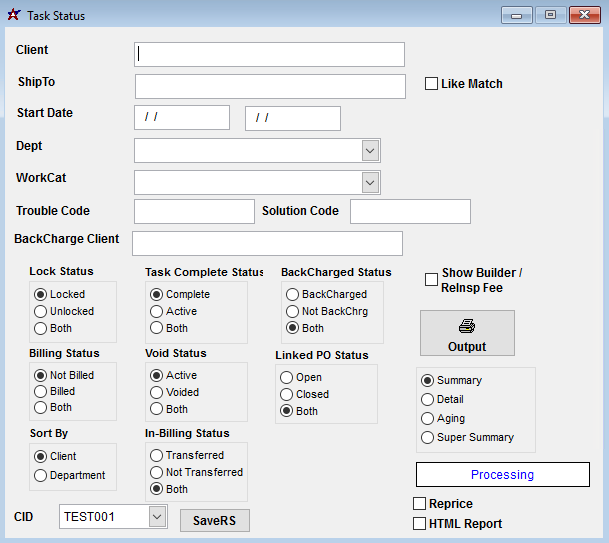 Task Status Report |
Fields/ Filters
Client: Enter the client's name. Leave this field blank to display service orders for all clients.
ShipTo: Enter the Ship To name. Leave this field blank to display service orders for all Locations (ShipTos).
Like Match: This checkbox will allow the ShipTo field to act as a contains search instead of a singular organization search.
Start Date: Enter the start date for your report. Leave this field blank to report on all history.
End Date: Enter the end date for your report. Leave this field blank to report on all history.
Dept: Select a department inside your company. Leave this field blank to report on all departments.
WorkCat: Select a work category. Leave this field blank to report on all work categories.
Trouble Code: Enter a specific trouble code to report on. You may also enter a partial trouble code. Leave this field blank to report on all trouble codes.
Lock Status: Select the lock status. Service orders are locked by clicking the
Lock button on the Time Entry Screen.
Task Complete Status: Select the completion status of the service orders.
Billing Status: Select the billing status of the service orders.
Void Status: Select the void status of the service orders.
Linked PO Status: Select the Linked PO Status of the service orders. Selecting 'Open' will report any task with at least one open PO record, even if that task contains closed PO records. Similarly, selecting 'Closed' will report any task with at least one closed PO record, even if the task contains open PO records.
Client/Department: Select whether you wish to sort your report by client or department.
Summary/Detail/Aging/Super Summary: Select which type of report you wish view.
HTML Report: Generates an HTML file with columns for Asset, District, Status, Service Order #, Problem Code, Solution Code, Address, Internal Notes, Add Date, Complete Date, and Attachments. The
Task Status HTML Report Info rule must be set up in order to use this feature.

