Page History: Service Order Update Tool
Compare Page Revisions
Page Revision: Mon, 13 Oct 2008 16:49
Maintain ==> Project ==> Service Order Update ToolMaintain ==> Contract Management ==> Service Order Update ToolThe Service Order Assignment Tool is used to update and reassign previously entered service orders. You are able to change the project, phase, and contract the service order is assigned to.
You may edit the service orders within the grid by clicking on the cell you wish to edit.
The cells within the
Project, Phase, and Contract ID columns may be edited by selecting from a pull-down menu.
Service Orders with an invalid or blank contract will appear red in the grid.
You can right-click on the
Service Order # to
display a menu.
After updating the service orders, click the
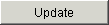
button to save your changes.
Click the Print

icon to display the Message Control Screen.
Sold To: The top field is for the organization's code and the bottom field is for the organization's name. Entering either will populate the other.
Start Date: The start of the date range you wish to view.
End Date: The end of the date range you wish to view.
You must enter a valid date range in order to display service orders assigned to individual contracts that also have a valid date range.TaskComp: Check this box if you wish to exclude service orders that have not been completed.
Locked: Check this box if you wish to exclude service orders that have not been locked.
Not Billed: Check this box if you wish to exclude service orders that have been billed.
Exclude Projects: Check this box if you wish to exclude service orders that are assigned a project.
Exclude Phases: Check this box if you wish to exclude service orders that are assigned a phase.
Exclude Contracts: Check this box if you wish to exclude service orders that are assigned a contract.
Invalid Only: Check this box if you wish to exclude service orders that have a valid contract.

