Page History: Approval Setup
Compare Page Revisions
Page Revision: Thu, 03 Oct 2013 09:28
General Description
Default Menu Location Maintain >> Approval Management >> Approval Setup
Screen Name SETUPAPPR2
Function The Approval Setup Screen allows you to maintain and create your company's document approval processes.
The
Bottom Grid displays all of the current approvals that have been created.
The
Fields on the top have of the screen allows you to create, edit, and delete approval processes.
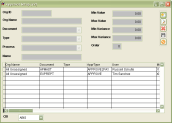 Approval Set up Screen |
Fields
Customer/Company: Enter an organization name or ID if the approval is limited to only one organization
Document: Select the document from the list.
Type: If there are multiple types of the document you selected, you will be able to select a specific type in the list. Leave this field blank if you want the approval to apply to all document types.
Process: Select the process that must be approved.
Min Val: Enter a minimum value to trigger the approval. Leave this field as 0.00 if no minimum is required.
Max Val: Enter a maximum value to trigger the approval. Leave this field as 0.00 if no maximum is needed. Enter as many 9s as the field will accept if you entered a Min Val and there is no maximum value.
Min Margin%: Enter a minimum margin percentage to trigger the approval. Leave this field as 0.00 if no minimum is required.
Max Margin%:Enter a maximum margin percentage to trigger the approval. Leave this field as 0.00 if no maximum is needed.
Order: Enter the order the approvals are to be processed in. If there is only one person approving the document, set this field to 1.
Approved By: Enter the name of the person who is responsible for approving the document. If you wish to assign a dynamic approval, you can do so by selecting the dynamic user type from the drop down box in the Name section (For Example: If you are setting up an approval to print a Sales Order, and the Sales Order is associated with a project, you can select 'PROJECT MANAGER' from the dropdown list. The approval will then automatically be assigned to the project manager of the Project associated with the Sales Order):
Tips
When creating new approvals, enter all the required information in the Company, Document, Doc Type, and Process fields and then click the ADD button. You will then be able to enter the other information.
To edit or delete an existing approval process, enter/select the values that apply to it and the person(s) name will appear in the box on the right side of the screen. You can then select the person and edit or delete as needed.
When a record is created for a specific vendor/customer the "umbrella" approvals of All Unassigned do not apply and records must be created to complete the entire range for that organization (i.e. $0.00-$999,999.00)
Related Videos
How to set up an approval

