General Information
Default Menu Location Maintain >> System >> Rule Maintenance
Function This rule allows users to define profile gauges used in production labeling, reporting, and machine interfaces.
Special Refer to the Special Reflexes section below for additional information on how the numbered profile rules work.
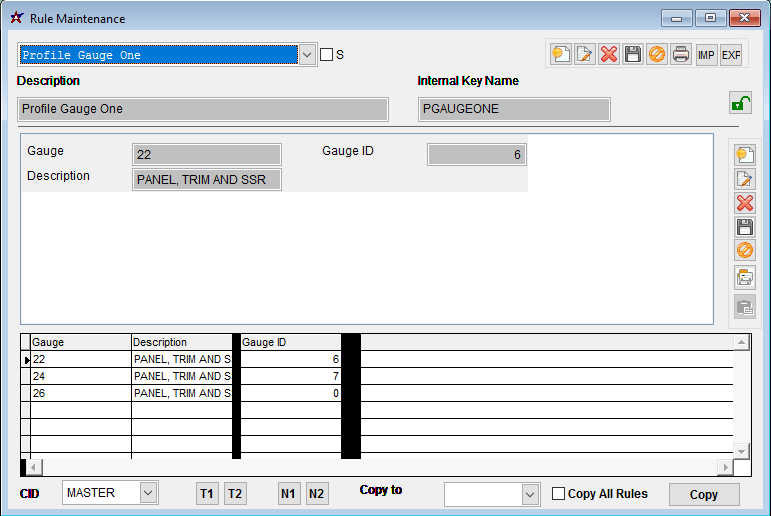 Profile Gauge One Rule |
Rule Setup – Text Fields
Gauge: Enter the profile gauge name (use ALL CAPS)
Description: Enter an alternate description for the gauge
Rule Setup – Number Fields
Gauge ID: Assign a numerical ID for the profile gauge
Rule Setup – Logic Fields
There are no Logic fields in use. Profile Rules Special Reflexes
Profile Rule Maintenance records with number designations in the rule name have special reflexes designed to handle custom lists per item type. The reflexes use specific keywords in the associated item description to match item types to certain rule numbers. The item description names and their associated rule numbers are listed below.
- ONE: All profile rules with ONE in the rule name are coded to match against the following keywords in the item description
- PANEL
- TRIM
- SSR (SSR uses the PWIDTHTHREE rule for width, but uses ONE for all others)
- TWO: All profile rules with TWO in the rule name are coded to match against the following keywords in the item description
- CEE
- ZEE
- EAVE STRUT
- PRESS BRAKE
- CHANNEL
- THREE: The only profile rule with THREE in the rule name is Profile Width Three (PWIDTHTHREE) and is matched against SSR in the item description.
If the associated item description has text that exactly matches any of the bulleted items above, the profile drop-down list will be limited to only rule entries from the corresponding numbered rule. For example, if editing the profile color details for an item with 'PRESS BRAKE' in the item description, only items from PCOLORTWO will show up in the drop-down as valid for 'PRESS BRAKE' items.
If the associated item description does not have any text that matches any of the bulleted items above, the drop-down list will include ALL of the entries from ONE and TWO (and THREE for the Width drop-down). For example, if editing the profile color details for an item with the description 'Generic Item', the drop-down for profile color will include ALL of the entries from PCOLORONE and PCOLORTWO.
This can mean that items with descriptions that do not fall exclusively into the keywords above can end up displaying duplicate values in the drop-downs if the same profile names appear in both the ONE and TWO versions of the rule. Selecting either of the duplicated displayed profile detail options is generally fine, since they are both valid options. It will not matter if the option is selected from the ONE or TWO rule record.
Profile Naming Best Practices
For consistency, and to avoid issues with conflicting details, you should always use ALL CAPS for the profile text1 values. There are several layers of coding to match the profile details and profile keys to various machine interfaces. Many of the third-party interfaces will generate errors or fail to validate details if they are not passed in ALL CAPS.
To avoid errors and possible data mismatch issues, we recommend using ALL CAPS for the profile rule details.

