Page History: Project Grid Defaults
Compare Page Revisions
Page Revision: Fri, 02 Feb 2018 09:26
General Information
Default Menu Location Maintain >> System >> Rule Maintenance
Function The Project Grid Defaults rule allows users to customize the task, UDQ, and weight information displayed on the Project Grid screen.
TASK COLUMN SETUP:
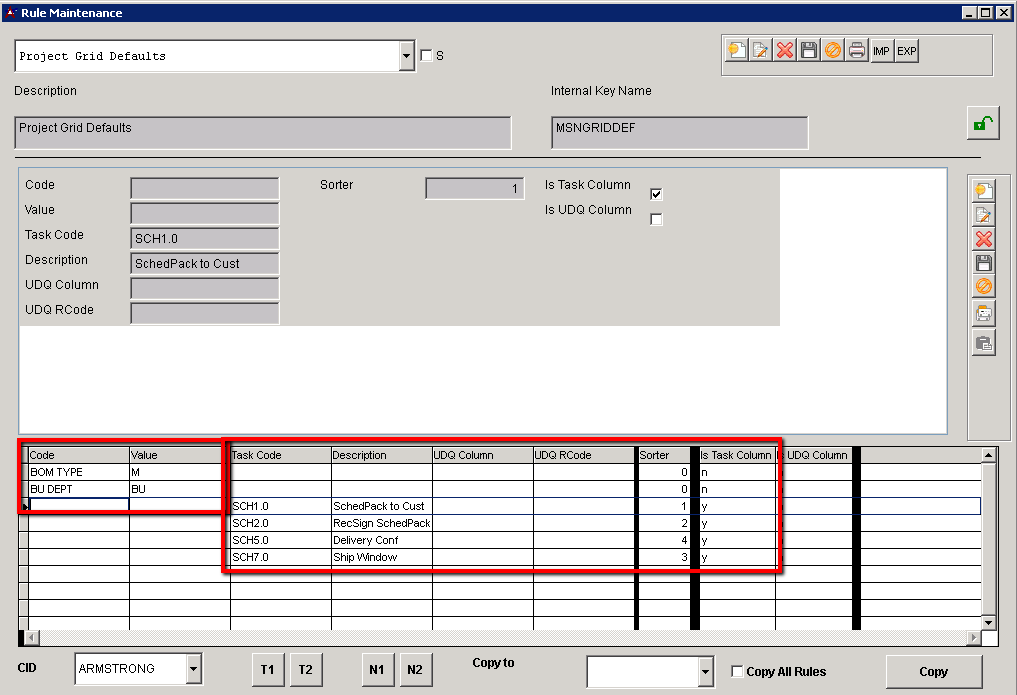
Rule Setup – Text Fields
Code: The only valid entries are BOM TYPE and BU DEPT. These codes work with the corresponding value in the 'Value' field to specify the Sales Order type or Production Department that should update the weight totals in the grid.
Value: Enter the Sales Order type (or types separated by a comma) that should feed the BOM Weight column. Enter the Department code that should feed the BU DEPT Weight in the grid.
Standard Task: Enter up to five Standard Task codes that should display a status of Active, Complete, or N/A on the Project Grid.
Rule Setup – Number Fields
Sorter: Enter the default sort order that the task status codes should display with an entry of 1 through 5.
Rule Setup – Logic Fields
Is Task Column?: Flag this checkbox to display the associated task status as a column in the Project Grid.
UDQ COLUMN SETUP:

Rule Setup – Text Fields
UDQ Column: Enter the Question as you want to see it displayed on the Project Grid column header. Up to 10 questions can be shown on the grid.
UDQ RCode: Enter the report code of each UDQ here. This is how the Project Grid will find the question to display.
Rule Setup – Number Fields
Sorter: Enter the default sort order that the task status codes should display with an entry of 1 through 10 without skipping a value.
Rule Setup – Logic Fields
Is UDQ Column?: Flag this checkbox to display the associated UDQ as a column in the Project Grid.

