Page History: Purchase Order - Line Item View
Compare Page Revisions
Page Revision: Fri, 23 Feb 2018 09:28
General Information
Default Menu Location The Purchase Order Icon

is located on the
Tool BarScreen Name POR3
Function The Line Items tab is used to enter the specific items that will be purchased.
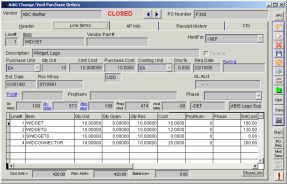 Purchase Order -Line Tab |
Fields/ Filters
Item: The item code as listed in the Inventory Item Master.
Description: The description of the item as listed in the Inventory Item Master.
Vendor Part #: The vendor's part number.
Qty Ord: The quantity ordered.
Qty Open: The quantity that hasn't been received. Automatically populated as the items are received.
Qty Rec: The quantity that has been received. Automatically populated as the items are received.
Required Date: The date the items are required for receipt.
Disc %: The percentage the items will be discounted, if any.
Unit: The unit of measure for the quantity ordered.
Unit Cost: The price of one unit of the item. This will default to the last cost received per the vendor.
Recv Date: The date the items were received.
Est Date: The estimated date of receipt.
Rec Whse: The warehouse the items are to be received into. Warehouses are set up in the Warehouses screen.
Owner: The owner of the items. Owners are set up in the
Organization Screen with an attribute of Inventory Owner.
Held For: The entity/organization the items are held for. Inventory Holders are maintained in the
Rule Maintenance screen by selecting
Holders from the drop-down menu.
SvrOrd: The service order the items will be used on. Entering a service order number automatically places the items on the service order.
GL Acct: The GL Acct #.
Show Link: Click
ShowLink button to display a separate grid that shows if the PO line selected is linked directly to a Sales Order.
Link SO: Click
Link SO button to display a screen that allows you to link the selected PO line to an open Sales Order with the same item.
Remove Link: Click
Remove Link button to remove the link between the selected PO line and the Sales Order.
Phase: Project Phase. Can only be filled out if the Adjutant project is already set up to have multiple phases.

