Page History: Organizations in Adjutant 2.0
Compare Page Revisions
Page Revision: Wed, 13 Jan 2016 15:19
General Information
Function: The Organization screen lists all organizations’ key information. Users can also edit existing and add new organizations. (An organization is defined in Adjutant as any customer, vendor, supplier, company, prospect, address, location, etc that has a relationship with your company.)
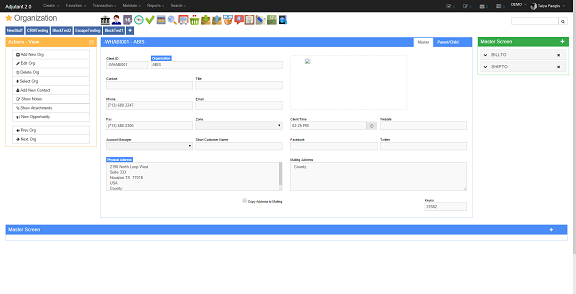 Organization Master Screen |
 Organization Icon in the Toolbar |
Fields/Filters
ID: ID # of the organization (Leave this blank when entering a new organization, Adjutant automatically assigns the ID.)
Name: Name of the organization being adding or editing (Click
Company to perform a Google search on the organization's name)
Address: Street address of the organization (Click
Address to perform a Google Maps search for the organization's address)
City: City the organization is in
State: State the organization is in
Zip Code: Zip Code the organization is in
Country: Country the organization is located
Zone: The area/zone of the organization (Zones are maintained in the
Rule Maintenance screen by selecting Zones from the pull-down menu)
Phone: Organization phone number
Fax: Organization fax number
Email: Contact email address (Click
Email to send an email from the Adjutant)
Contact: Main contact person’s name for the organization
PLEASE NOTE: Entering a contact name while ADDING an Organization will also create a new Contact. Entering a contact name while EDITING an Organization will NOT create a contact record.
Title: Title of the main contact person
Web Page: The organization's web page (Click
Web page link to open the web page in a default web browser)
Parents: Parent organizations of the selected organization (Double-click the organization name to open another screen with their information)
Children: Child organizations of the selected organization (Double-click the organization name to open another screen with their information)
Attributes: List of the attributes that have been assigned to the organization
Actions
The Action box provides different actions that you can do with the organization. It is located on the left side of the screen.
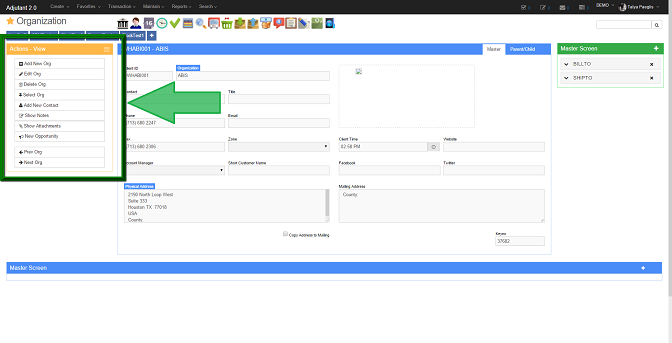 Where the Actions Box is located |
Add New Org: Allows you to add a new organization.
Edit Org: Allows you to edit the organization.
Delete Org: Allows you to delete the organization.
Select Org: Allows you to select a different organization.
Add New Contact: Allows you to add a new contact for this organization.
Show Notes: Opens a new tab for the notes screen for that organization.
Show Attachments: Shows the attachment for this organization.
New Opportunity: Opens a new tab for the opportunity screen with the organization filled in the company input.
Previous Org: Goes to the organization with the client ID before the current one.
Previous Org: Goes to the organization with the client ID before the current one.

