Page History: Item Master- Attributes
Compare Page Revisions
Page Revision: Wed, 10 Aug 2011 14:35
General Description
Default Menu Location Maintain >> Item Control >> Item Master
Item Attributes are maintained in the
Rule Maintenance screen under Item Attributes.
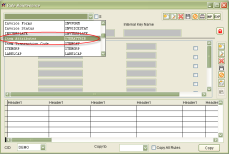 Item Attribute screens |
Fields/Filters
Asset: Select this attribute if you want an asset to be created in the Asset Information screen every time you receive the item.
An item with this attribute must be a stock item and serialized.
BOM (Bill of Material): Select this attribute if the item contains a bill of material. The Bill of Material Master window will open.
SOC (Sales Order Configurator Setup): Select this attribute if the item is configurable. The Product Configurator will allow the user to set up the possible configurations of the item, should not be a stock item.
Freight Type Item: Select this attribute if you want the item to be flagged as a freight item on any sales order or invoice.
Packing Type Item: Select this attribute if you want the item to be flagged as a packing item on any sales order or invoice.
CW (Catch-Unit Item): Select this attribute if the item has a catch unit associated with it, must be a stock item.
Modify, Base: Select this attribute if the item is a base for modifications, must be a stock item. This attribute is required to modify the item in the Modification Processor.
Modify, Add-in: Select this attribute if the item is an add-in for modifications on the base items. This attribute is required to modify the item in the Modification Processor.
No Labels: Select this attribute if you do not want any barcode labels to be printed when the item is received.
Update BCost on Receipt: Select this attribute if you want the item's base cost to be updated when a PO is received with a price higher than the current base cost. The item's base cost is displayed in the List Cost field.
Do Not Update BCost on Receipt: Select this attribute if you want the base cost of the item to remain fixed, no matter what price the item is received at.
Use System Flag for BCost Update: Check this attribute if you want the default system setting to decide the base cost update.
Coil Lot Activates a jump sreen to
Coil Defaults when attribute is saved.
Coil Defaults screen is used to catagorize in detail the specifics of each coil type

