Page History: How To Set Up Email in Adjutant
Compare Page Revisions
Page Revision: Wed, 31 Oct 2012 09:47
General Information
Default Menu Location The Email is on the
Users screen, which is a jump screen from the
Contacts screen
Contacts Icon >>
Select/ Create Adjutant User >> Select
User in Adjutant Attribute Screen Name USERS
Function These fields must be filled out in order to send out emails and alerts from Adjutant
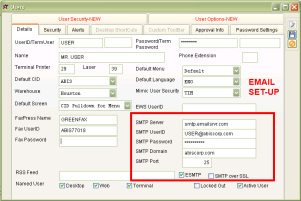 Email Setup Screen |
Step-by- Step Instructions
1. Select the Contacts icon in the toolbar.
2. Click the "User in Adjutant" attribute.
3. Find the contact that needs updating and click Edit
4. Fill out the SMTP Server/UserID/Password/Domain and Port
5. Save and Log out of Adjutant and log back in, to update.
Notes and Tips¶
Contact your server administrator for server information. For Microsoft Outlook that already runs off on the desktop open the Internet Email Settings (POP3) screen for the server details
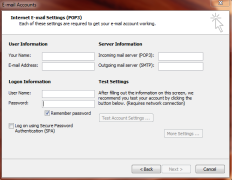 Outlook Email Settings |
-Make sure your SMTP (email) password is filled out on the Users screen.
-When sending mail from Message Control, you can check the SMTPLog box to log the response from the mail server.
-The file in the Adjutant folder thar has the log information is AdjSMTPlog.txt
Common Settings
Gmail
SMTP Server: smtp.gmail.com
SMTP User Name: YourEmail@gmail.com or YourEmail@YourDomain.com
SMTP Password: YourEmailPassword
SMTP Domain: YourEmailDomain or Gmail.com
SMTP Port: 465
Check both the ESMTP and Use SSL checkbox
GoDaddy
SMTP Server: smtpout.secureserver.net
SMTP User Name: YourEmail@yourdomain.com
SMTP Password: YouremalPassword
SMTP Domain: YourEmailDomain
SMTP Port: 3535
Check the ESMTP box
Mail Readers
Adjutant has processes that can read email inboxes and process emails found there into notes, tasks, document value attachments etc...
All of the processes read mail out standard mailboxes using an OCX control. The control can be configured to connect via POP or IMAP. SSL is supported in both modes.
The information needed to connect the mailboxes includes:
Server:
User Name:
Password:
Port:
The processes include:
Notes Reader: Reads the mailbox, and creates a Adjutant note based on the email addresses and tags in the message body. Normally a notes@yourdomain.com address is used.
Inbox Reader: Reads the mailbox, and copies the attachments to different locations based on tags in the messagebody. They can be copied to the users inbox on the adjutant server. They can copied into the document vault of any adjutant document, they can linked to expense reports, and dropped into the voucher folder for AP processing. inbox@yourdomain.com is the main email address. AP Vouchers and Expense reports can have sub addresses to elinate the need for tags. apvoucher@yourdomain.com and expense@yourdomain.com for example
Task Reader: Reads the mailbox, and creates tasks based on email addresses and tags. Typicaly used for help desk type applications. support@yourdomain.com is an example.

