Page History: Inspection List
Compare Page Revisions
Page Revision: Sat, 18 May 2013 09:50
General Information
The Inspection List shows all assets/inspections that have been downloaded from Adjutant and/or added manually from the tablet.
You can do several things from this screen:
- Sort, filter, group, and arrange your inspections in a manner that makes it easy to process them.
- Select the inspections you want to process.
- Auto-Answer/Complete multiple inspections at once.
- Go back the the Home Screen.
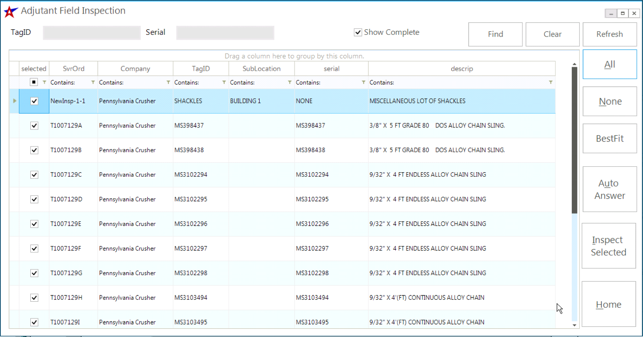 Caption |
Top of Screen
 Inspection List Search |
The top of the screen contains options for filtering the grid. You can search by Asset Tag ID or Serial Number.
To show inspections that have already been completed, check the
Show Complete box and tap the Refresh button.
Tap
Find to perform a search.
Tap
Clear to clear your search criteria.
Inspection List Grid - Crane Mode
Inspection List Grid - Sling Mode
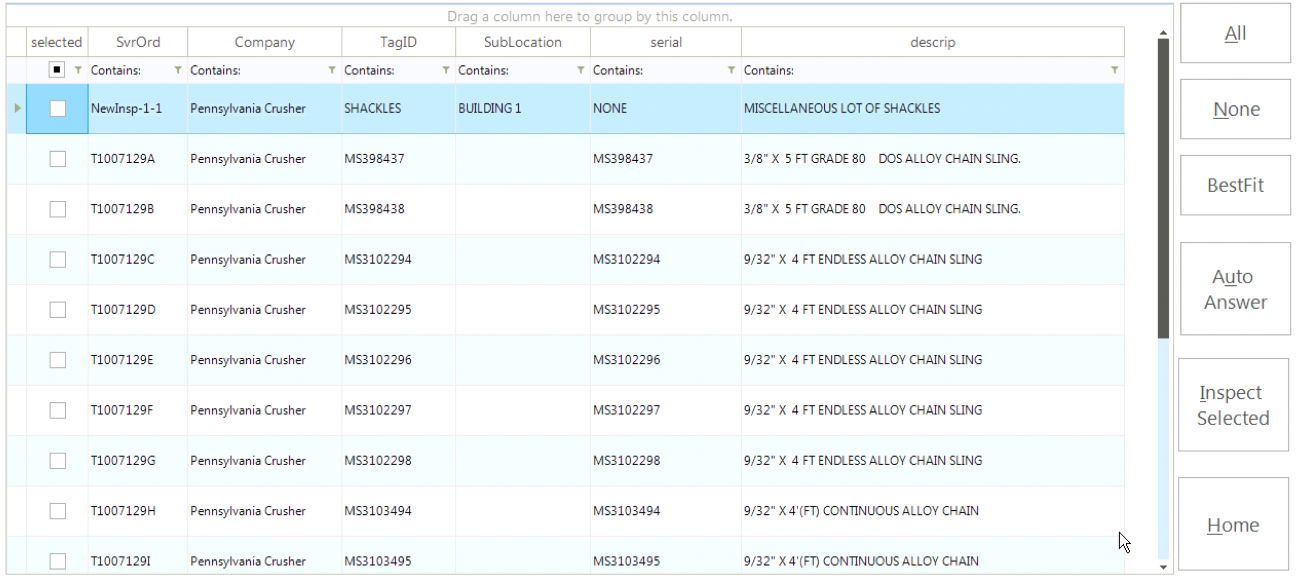 Inspection List Grid |
The grid contains several important pieces of information about each sling inspection.
Click the
Best Fit button to auto-arrange the column widths.
You can
search/filter any column by tapping in the corresponding
Contains filter and typing in your search. The search results will appear in real time as you type.
Instructional VideoYou can
group by any column by holding and dragging a column header into the section that says
Drag a column here to group by this column. Instructional Video.You can update many inspections at once by using the Auto-Answer button.
Buttons
All: Select All inspections in the grid.
None: Select No (deselect all) inspections in the grid.
Best Fit: Auto-arrange all column widths.
Auto Answer: Auto-Complete selected inspections with a predefined answer set. These answer sets can be defined in the AFI Auto Answer rule.
Inspect Selected: Launch the Inspection Screen for each inspection (one at a time in the order your grid is sorted).
Home: Launch the
Home Screen
Auto Answer
To complete many inspections at once, select them in the grid and tap the
Auto Answer button.
You will be presented with a short list of options.
Select the option you want to use to complete the inspections (e.g. PASS) and confirm your selection.