Page History: Notes in Adj 2.0
Compare Page Revisions
Page Revision: Tue, 12 Jan 2016 15:12
General Information
Notes is an easy way to keep track of communication among contacts and a reminder for actions to do.
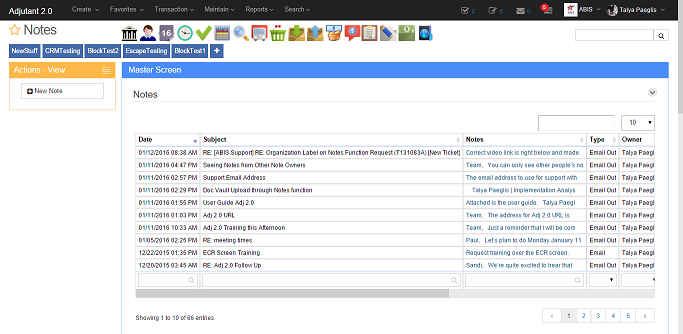 Screenshot of Notes Master Screen |
You can access the Notes Master Screen by clicking either notes button. One is on the top center of the screen and the other is in the top right corner of the screen.
 This is located in the top right corner of the screen. |
 This is located in the top center of the screen. |
You will only access notes that you are the note owner of from those two buttons. When you access the notes screen from the organization screen, you will be able to see all notes made for that organization including notes that you are not note owner of.
Note Details
Below the list of notes. There is the notes details. Select a note from the list of notes and the details of the notes will appear.
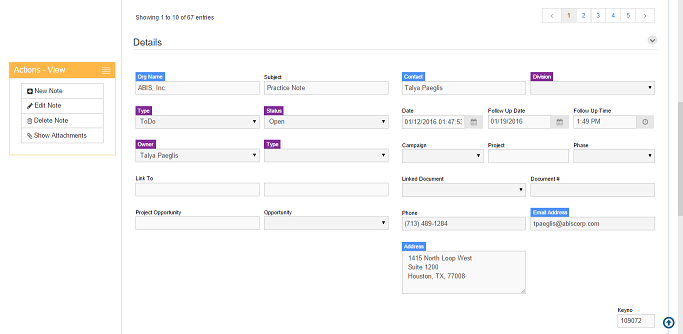 Note Details |
Org Name: Organization Name
Subject: Subject of communication/to do/email
Contact: Contact at the organization
Type: This is a drop down where you will choose what type of communication it is or if it is an action. You can add more types through rule maintenance.
Status: This determines whether the note is open or closed.
Date: Date of the note made.
Follow Up Date: If you need to follow up on a note, you can set a follow up and time or click to follow up "tomorrow", "next week", "next month", "next 2 months", "next 6 months", or "next year" along with option to skip over a weekend date.
Owner: Note Owner
Type: Priority of the note

