Page History: Import User
Compare Page Revisions
Page Revision: Tue, 06 Mar 2018 11:18
General Info
Default Menu Location: Transaction >> Importers/Exporters >> Address Book >> User Import
Screen Name: IMPORTUSER
Function: Import new users. This tool can also be used to create the User In Adjutant attribute.
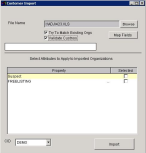 Customer Import Screen |
Required Spreadsheet Format
To avoid any formatting issues, it is advised to save the spreadsheet in Microsoft Excel 5.0/95 Workbook Format.
Filters/Fields
File Name: The file being imported into Adjutant. Click the
Browse button to locate and select the file.
Map Fields: Click this button to map the column headers in the spreadsheet to the data fields in the Adjutant database.
Spreadsheet Explanation
Contid - Contact ID (keyno of contact)
Userid - Desired User ID
Password - Desired Password
Admin - Should the user be an Admin in Desktop (Y/N)
Defprinter
- User's Default Printer
Termid
- Terminal ID
Instructions to Import New File
Once your file is complete, you can import it by going to:
Transaction >> Importers/Exporters >> Address Book >> User Import
Select the file you wish to import by clicking the Browse
button.
Click the Map Fields
button to map your spreadsheet column headers to the fields in the database.
The section on the right provides a list of available fields.
If your list is empty or incomplete, please email your contact at ABIS.
All fields should map automatically if you used the template provided on this page.
Click OK
.
Select any additional attributes you want to be added to the records you're importing. You do not need to add any BILLTO, SOLDTO, or SHIPTO attributes, the importer will add those for you based on the file.
Click the Import' button to import your spreadsheet.
FAQ
There is currently no FAQ for this page. Please use the Discussion link at the top if you have a question.

