Page History: AP Invoice Master
Compare Page Revisions
Page Revision: Fri, 04 Oct 2013 12:27
General Information
Default Menu Location Transaction >> Accounts Payable >> Add/Edit AP Invoice
Screen Name APMAST
Function The AP Invoice Screen has many uses.
From this screen you can:
1. Create a new AP Invoice.
2. Create an AP Invoice from a PO Receipt, or several PO Receipts.
3. Edit an existing AP Invoice.
4. Void an existing AP Invoice.
5. Mark an invoice as approved.
6. Print a Manual Check for an invoice.
7. Set up
Recurring Payables.
8. Create a "Pass-Thru" that creates an AR Invoice from an AP Invoice.
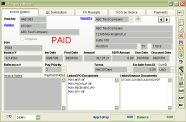 AP Invoice Master Screen |
Invoice Details Tab
The majority of the fields on this tab are self explanatory.
Information on Payment Priorities can be found
here.
GL Distribution Tab
Account Numbers
The GL Dist tab specifies the GL Account Distributions of your Invoice amount.
The
Control Account is the Payables account specified on the CID Maintenance screen, unless the vendor has another control account specified in the Sold From screen.
An auto-balance account number will appear in the grid by default. It will be marked red and cannot be edited.
It will be one of three accounts:1. If you are creating an invoice without a PO Receipt and the vendor does not have a default GL account, the account number will be the default Purchase Clearing account (as listed in the CID Maintenance screen).
2. If you are creating an invoice without a PO Receipt and the vendor has a default GL account, the account number will be the vendor's default account (as listed in the Sold From screen).
3. If a PO Receipt is being invoiced, the account number will be the GL account specified on the PO line item.
Change GL Distributions
If you want to change the GL Distribution from the auto-balance account, click the ADD button and add another account and amount.
The amount on the auto-balance account will automatically change according to the amount you entered.
The Invoice Total and Distribution Total must match before the AP Invoice can be saved.Setting Default Accounts
You may set a default account for any vendor by going to the Organizations screen and clicking on the Sold From attribute once you have selected the vendor. Enter the account in the Default Acct field.
You can also set a default account directly from the GL Distribution tab. Once you have entered the account number, click the
Make Def button.
If the default account is incorrect (or has changed), you can click the
Clr Def button to delete the default account.
Void AP Invoices
An AP Invoice may be voided if a payment has not been generated for it.
To void an invoice, go to the
AP Invoice Screen and pull up the invoice number.
Click the
Void button (the Red X) and click
Yes.
The invoice will be marked with VOID and the GL entries will be reversed.
Once an invoice is voided, you cannot do anything with it.
Related Videos
Edit GL Distributions after Save
Invoicing Multiple Purchase Orders
Set a Default Expense Account
Apply Custom AP Discount and Exclude Charges From Discount Amount¶

