Page History: Sales Order - Header
Compare Page Revisions
Page Revision: Wed, 25 Jul 2012 08:54
General Information
Default Menu Location The Sales Order Icon

is located on the
ToolbarScreen Name SOR3
Function The Sales Orders Screen is used to add, edit, and void sales orders. The Header tab is used to enter the basic information that starts a sales order.
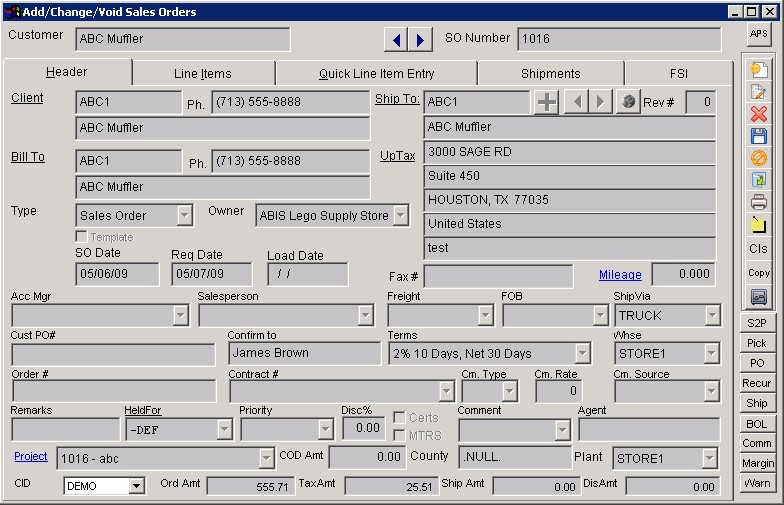 Sales Order Screen |
Icons
Open/Close: Click this
icon to open or close a purchase order.
Copy: Select a previously entered purchase order and click this
icon to copy it to a new purchase order.
S2P: Click the
Recurring Purchase Order icon to setup a recurring sales order. The Template box must be checked in order to use this icon. Use the Generate Recurring Orders screen to generate and ship them.
Pick: Click this
icon to enter the PO Receipt screen to receive the contents on this PO.
Select the PORECFAST setup option to open the Quick PO Receipts screen.
PO: Click this
icon if the PO you are generating requires you to issue another item out of inventory for processing or modifications.
Recur: Click the
Recurring Sales Order icon to setup a recurring sales order. The Template box must be checked in order to use this icon. Use the Generate Recurring Orders screen to generate and ship them.
Ship: BOL: Margain:
Warn: Fields/Filters
Client: Bill To: Type: Ship To: UpTax:
SO Date: The date the Sales order is issued.
Req Date: The date the items are required to ship.
Load Date: The date the items will be loaded.
Fax #: Mileage: Account Manager: Sales Manager: Freight: The method of freight payment. Freight codes may be added/edited/deleted in the
Rule Maintenance screen by selecting Freight Codes from the drop-down menu.
FOB: Free on Board terms. Click here for a definition. FOB terms may be added/edited/deleted in the
Rule Maintenance screen by selecting FOB Codes from the drop-down menu.
Ship Via: The method of shipping. Ship Via Codes may be added/edited/deleted in the
Rule Maintenance screen by selecting Ship Via Codes from the drop-down menu.
Custom PO#:Confirm To: User-definable.
Terms: Terms of Payment. Terms codes may be added/edited/deleted in the
Rule Maintenance screen by selecting Terms Codes from the drop-down menu.
Warehouse:Order #: User-definable.
Contract #:Remarks: User-definable.
Held For: The company the items will be held for.
Priority: Discount %: Comments: User defined.
Agent: Project:COD Amount: County: Plant:

