Page History: Auto Batch Options
Compare Page Revisions
Page Revision: Fri, 04 Jan 2013 07:51
General Information
Default Menu Location: Maintain >> System >> Rule Maintenance >> Auto Batch
Screen Name: RULEM
Function: Specifies the default printer, email address, and nightly automatic batch processes per CID.
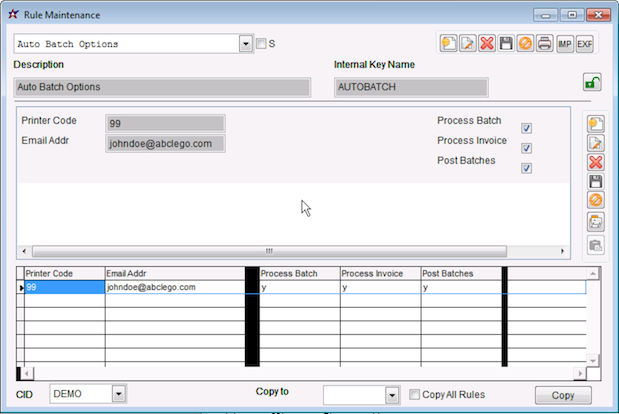 Auto Batch - Click for full size |
Fields
Printer Code: The Printer ID as setup in
Printer Control. Invoices will print on this printer.
Email Address: The Email Address that will receive the summary report of batches and invoices processed.
Process Batches: Check the box to generate batches. All batch types are generated.
Process Invoices: Check the box to auto-process invoices. Printed invoices will be printed onto the printer specified in the Printer Code field.
Post Batches: Check the box to post batches. Any system batch that does not balance will not be posted.
General Information
Default Menu Location: Maintain >> System >> Rule Maintenance >> Auto Batch Options
Screen Name: RULEM
Function: The AutoBatch rule defines what will be processed (batches, postings, and invoices), where invoices will be printed (if not emailed or faxed), and who the summary email will go to.
The Summary email contains a list of invoices and batches that were processed.
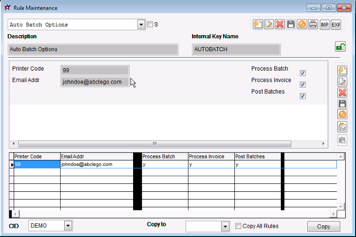 AutoBatch Rule - Click for full size |
Fields
Printer Code: The two digit printer ID as defined in
Printer Control.
Email Address: The Email Address of the person that will receive the autobatch summary.
Process Batches: Check this box to generate ALL batches for the CID.
Please note that at the current time there are no options as to which batches are generated. All batches will be generated by autobatch.
Process Invoices: Check this box to Auto-Process invoices generated during the batch process. See the
Print Invoices page for more information on Auto-Processing invoices.
Post Batches: Check this box to post all batches that were generated.
Configure Auto Batch to Run
Make sure the AUTOBATCH setup option is turned on after you configure the rule.
To turn it on, go to: Maintain >> System >> CID Maintenance. Click the Setup Options tab and enable the AUTOBATCH setup option.
Please see the
Auto Process Schedule for information on setting up auto batches to run at a specific time.

