Page History: Creating A Customer Quote/Vendor Bid
Compare Page Revisions
Page Revision: Wed, 20 Sep 2017 09:54
General Description
Default Menu Location: Transaction >> Quotes >> Customer Quotes
Screen Name: RFQ
Function: If a user wants to send out a list of items (for a Sales Order) to vendors for pricing, they can use this method.
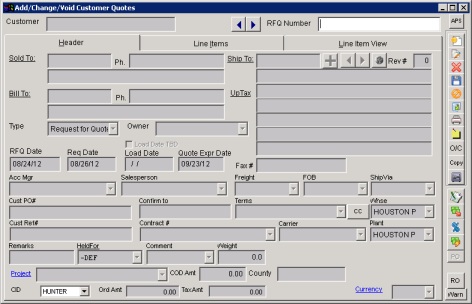 Vendor Bids Screen |
Step By Step Instructions
Step 1: Open
Add/Change/Void Customer Quotes screen
Step 2: Fill in Sold To and corresponding info
Step 3: Save and fill in line items
Step 4: Click the Generate Bids Button

.
Step 5: In the
Generate Vendor Bids Screen, check the boxes for corresponding vendors you would like to send bid to and press GENERATE
Step 6: Once Vendors have responded to the bids with costs/pricing, open the bid back up, and click the Update Bids Button

.
Step 7: In the
Update Vendor Bids Screen, enter in the costs vendors submitted(double click inside the cost box to edit costs)
Step 8: In the
same screen, click Use
Lowest Cost (if you want to use this) and click
Update QuoteFor more information on this process, visit:
Update Customer QuoteStep 9: Click Update Bid Button

again, select winning bids (in yellow) and press
Update Quote again
Step 10: Finally, click the Convert to Order Button

(this generates PO’s and SO’s)
Security Tokens
Special 17 - NO CHECK TAXABLE: If checked, the user is prevented from accessing the 'Taxable' checkbox in Line Item Entry.
Security/Screen Options
For more information on converting and generating orders, visit:
Convert Quote and Generate Orders

