Page History: Multiple Line Delete on Sales Order
Compare Page Revisions
Page Revision: Tue, 30 Jan 2018 08:27
General Information
Function Users now have the ability to select multiple line items for deletion. This is intended to speed up the process of editing Sales Orders that contain many line items.
Process Flow:Start From The Sales Order Line Item View tab: Put the order in Edit mode, and then use the selection boxes on the grid to select lines for deletion. Once all the lines have been selected, click on the red "Delete" button at the bottom of the screen:
Put the order in Edit mode, and then use the selection boxes on the grid to select lines for deletion. Once all the lines have been selected, click on the red "Delete" button at the bottom of the screen: If all selected lines are valid for deletion, a message will appear asking to confirm the deletion, followed by another message asking to renumber the remaining order lines:
If all selected lines are valid for deletion, a message will appear asking to confirm the deletion, followed by another message asking to renumber the remaining order lines: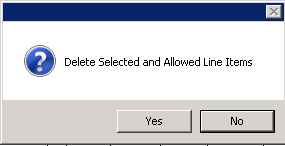
 If some of the selected lines do not pass validation for deletion, a pop up message will appear and list a reason as to why it could not be deleted. It then asks if you would like to Stop the delete process, or to continue to delete those selected lines that have been validated for deletion:
If some of the selected lines do not pass validation for deletion, a pop up message will appear and list a reason as to why it could not be deleted. It then asks if you would like to Stop the delete process, or to continue to delete those selected lines that have been validated for deletion: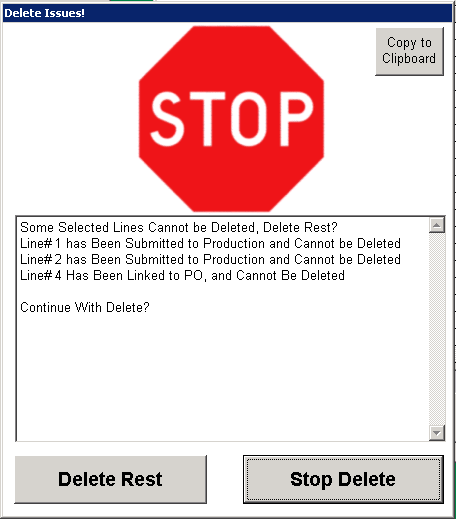
Line Deletion Validation
Line Items will not be validated for deletion if any of the following is true for that line:
- Line has been linked to a PO.
- Line has been partially or fully shipped.
- Line has been Dollar Shipped.
- Line has been submitted to Production.
- Line has been submitted to billing.

