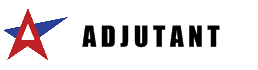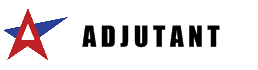Page History: HOW TO - Issue a Sales Tax Credit
Compare Page Revisions
Page Revision: Mon, 13 Jul 2009 14:33
Default Menu Location
Transaction >> Accounts Receivable >> Edit Invoice Headers
Procedures
STEP 1: Open the
Edit Invoice Header screenSTEP 2: Select the invoice you are issuing a sales tax credit/debit for. The invoice amount, sales tax amount, and balance are displayed.
STEP 3: Click
TxCrSTEP 4: Click
YesSTEP 5: Enter the amount of the sales tax credit. It will default to the total amount of sales tax on the invoice.
If you are issuing a
charge for sales tax, use a negative sign before the amount you are entering.
STEP 6: Enter the
Credit Date (invoice date for the credit memo)
STEP 7: Select the
Tax Table to use when issuing the credit.
STEP 8: Click
Create CreditSTEP 9: Enter the number shown on the screen above. You can print the sales tax credit/debit by clicking
Output.